Setting Certificate Checking Mode¶
When the Tera2 PCoIP Zero Client can't verify a secure connection to the host or connection broker, its behavior is determined by the Certificate Checking Mode option.
You configure this option from the OSD Certificate page (shown next).
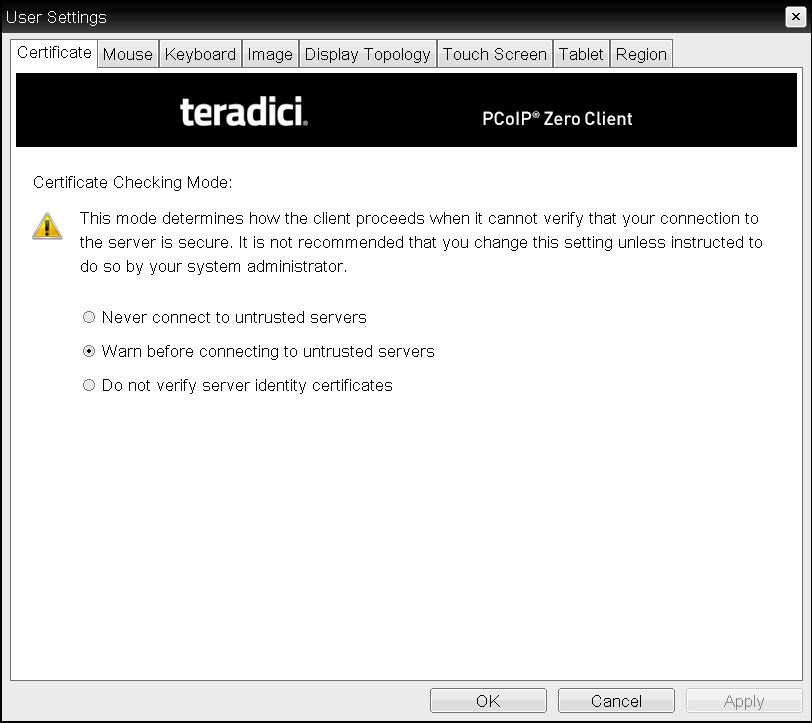
OSD Certificate page
Trusting Servers
Server trust is established by certificates. Certificates are uploaded to the Tera2 PCoIP Zero Client through endpoint managers such as the PCoIP Management Console. For more information, see Performing Common Tasks.
Preventing users from changing the Certificate Checking Mode option
You can prevent users from changing the Certificate Checking Mode option on the OSD Certificate page. To do this, access the Certificate Check Mode Lockout option found in the advanced options for any of the PCoIP® Connection Manager or View Connection Server session connection types.
To set the Certificate Checking Mode:
- From the OSD, select Options > User Settings > Certificate.
- From the OSD Certificate page, choose one of the Certificate Checking Mode options:
- Never connect to untrusted servers: Configures the client to reject the connection if a trusted, valid certificate is not installed.
- Warn before connecting to untrusted servers: Configures the client to display a warning if an unsigned or expired certificate is encountered, or when the certificate is not self-signed and the client trust store is empty.
- Do not verify server identity certificates: Configures the client to enable all connections.
- Click OK.