Logging into the Administrative Web Interface¶
To log into the Administrative Web Interface (AWI) web page:
-
Using a web browser, enter the client's IP address in the address bar. According to network requirements, this address may be either a static or dynamic address as follows:
-
Static IP Address: The IP address is hard-coded and must be known.
-
Dynamic IP Address: The Dynamic Host Configuration Protocol (DHCP) server dynamically assigns the IP address. You can get it from the DHCP server.
-
-
From the Log In page, enter the administrative password.
Contact your reseller for your device's AWI password
Contact your reseller to obtain the default password for your device’s AWI.
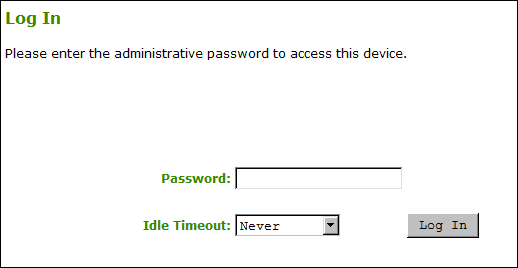
AWI Log In page -
To change idle timeout (the time after which the device is automatically logged off), select an option from the Idle Timeout drop-down menu.
-
Click Log In.
Some PCoIP devices do not require a password to log in
Some PCoIP devices have password protection disabled and do not require a password to log in.
If configured in the firmware defaults, the Initial Setup page appears the first time you log in. You can configure audio, network, and session parameters on this page. After you click Apply, the Home page appears for each subsequent session. This page provides an overview of the device status.
If a warning message appears when you try to log in, then a session is already in progress on that device. Only one user can log into a device at one time. When a new session logs in, the current session is ended and the previous user is returned to the Log In page.