OSD Menus¶
The Options menu in the upper left corner has five sub-menus that link to OSD configuration, information, and status pages:
-
Configuration: This menu contains links to pages that let you define how the device operates and interacts with its environment. Each tab has an OK, Cancel, and Apply button that lets you accept or cancel the settings changes made.
-
Diagnostics: This menu contains links to pages that help diagnose issues concerning the client.
-
Information: The page under this menu displays hardware and firmware version information about the device and the client’s IP address.
-
User Settings: This menu contains links to pages that let users define mouse, keyboard, image, display topology, touch screen, tablet, and region settings, and also the certificate checking mode.
-
Password: The page under this menu lets you update the administrative password for the device.
Password option appears when password protection is enabled.
The Password menu option is only present in the OSD for devices that are configured with password protection enabled. If this option is not visible in the Options menu, you can make it visible by using a PCoIP Management Console profile to enable password protection for the device. You can also use a PCoIP Management Console profile to hide a single menu item, the entire Options menu, or all menus from users. For details, see the PCoIP® Management Console Administrators’ Guide.
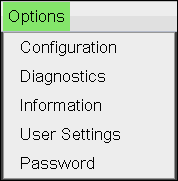
OSD Options menu
The GUI Reference in this documentation contains full details about each page. For information about how to configure or manage a device using these OSD pages, see the appropriate section in the GUI Reference.