Configuring Enhanced Logging Mode¶
| Setting | Default | AWI | OSD | Management Console |
|---|---|---|---|---|
| Enhanced logging mode | Disabled |
From the AWI Event Log page, as shown next, you can perform additional logging tasks, including enabling enhanced logging mode for specific components. Enabling this mode provides advanced information in the event log to help you troubleshoot issues you may encounter with specific devices (such as USB or video components).
Before you can enable enhanced logging mode, you must enable the event log
Before you can access and configure syslog settings, you need to select the Enable Event Log check box (see Configuring Enhanced Logging Mode).
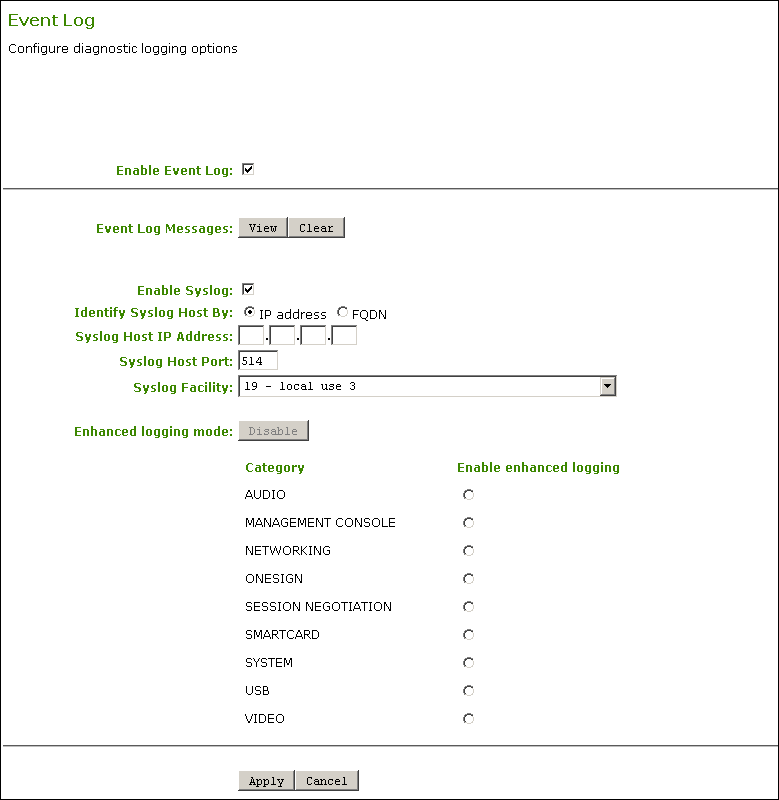
AWI Event Log page
You can only enable enhanced logging for one category at a time
You can only apply enhanced logging mode to one category at a time. Enhanced logging mode messages display in the event log by their Level 3 (LVL:3) designation, which indicates a debug-level message.
At any given time, you can enable enhanced logging mode for any one of the following categories:
- Audio: Provides enhanced audio-related details, such as audio compression levels and audio bandwidth. Enable this mode if you experience issues with audio quality.
- Management Console: Provides debug-level details for the connection state between the device and the PCoIP Management Console. Enable this mode if have issues connecting to or managing the device using the PCoIP Management Console.
- Networking: Provides socket-level details for a device’s network connections. Enable this mode for network-related issues—for example, if the device can't connect to a peer or broker, or if it can't obtain an IP address from a DHCP server.
- OneSign: Provides enhanced logging for connections using Imprivata’s OneSign Single Sign-On proximity cards. Enable this mode to see debug-level messages between a device and a OneSign authentication server.
- Session Negotiation: Provides pre-session messaging details, such as the full feature set advertised by each device. Enable this mode for low-level session negotiation details.
- SmartCard: Provides debug-level messages for smart cards. Enable this mode if you experience issues tapping or logging in using a smart card.
- System: Provides heartbeat details about the device, such as ambient temperature. Enable this mode for system-level issues.
- USB: Provides details of the traffic between the device and any connected USB devices. Enable this mode if you are experiencing issues with a connected USB device.
- Video: Displays enhanced image-related logging information. Enable this mode for image, monitor, or display topology issues.
To enable enhanced logging mode:
- From the AWI, select Diagnostics > Event Log.
- From the AWI Event Log page, select an enhanced logging mode category.
(To return to normal logging mode, click Disable.) - Click Apply.