Controlling Sessions¶
| Setting | Default | AWI | OSD | Management Console |
|---|---|---|---|---|
| Connect (a button) | Enabled if a session is disconnected / Disabled if a session is connected | |||
| Disconnect (a button) | Enabled if a session is connected / Disabled if a session is disconnected |
The AWI Session Control page, as shown next, displays current status of the session (for example, connected, connection pending, or disconnected), and enables you to manually disconnect from or connect to a session.
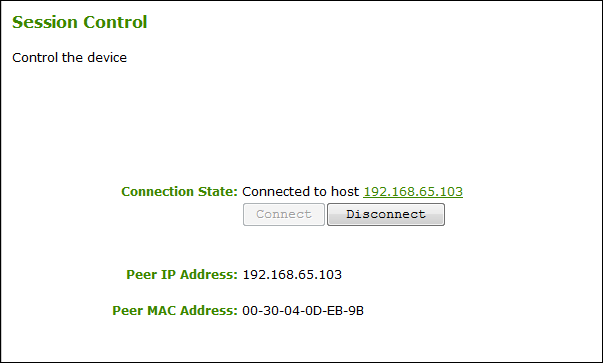
AWI Session Control page
The following parameters display on the AWI Session Control page:
Session Control Parameters
| Parameter | Description |
|---|---|
| Connection State | This field displays the current state of the session. Options include the following:
|
| Peer IP | Peer IP Address: Displays the IP address for the peer device. When not in session, this field is blank. |
| Peer MAC Address | Peer MAC Address: Displays the MAC address of the peer device. When not in session, this field is blank. |
To manually disconnect from or connect to a session:
- From the AWI, select Diagnostics > Session Control.
- From the AWI Session Control page, you can:
- View the connection status.
- Click Connect to initiate a PCoIP session.
- Click Disconnect to end the PCoIP session.