Viewing and Resetting Session Statistics¶
| Setting | Default | AWI | OSD | Management Console |
|---|---|---|---|---|
| Reset Statistics (button) |
The OSD displays session statistics from the last PCoIP session.
The AWI displays session statistics for the current session. If a session isn't active, the AWI displays statistics for the previous PCoIP session.
You can view much more detailed statistical information from the AWI. In addition, you can reset the statistics for the current session from the AWI.
Viewing Session Statistics from the OSD¶
From the OSD Session Statistics page, as shown next, you can view statistics from the last session.
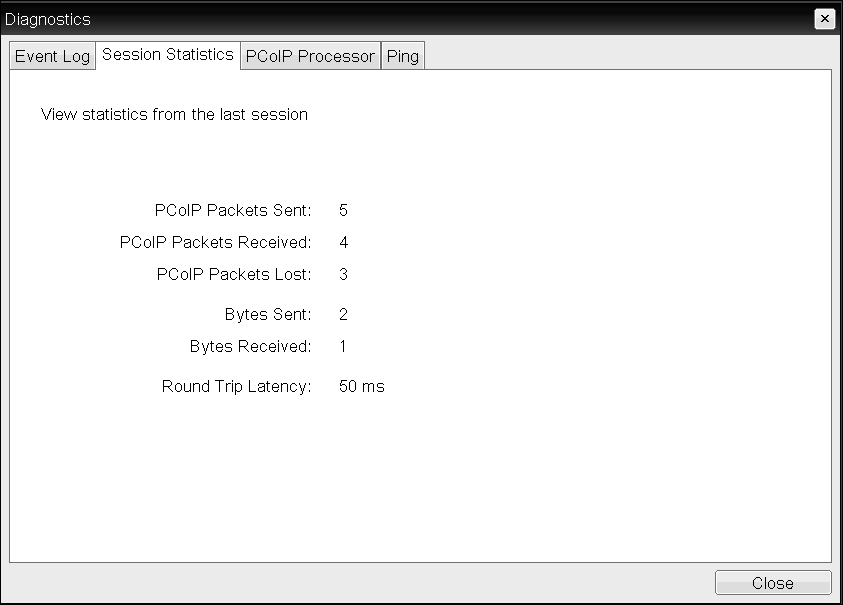
OSD Session Statistics page
To view session statistics from the OSD:
- From the OSD, select Options > Diagnostics > Session Statistics.
- From the OSD Session Statistics page, you can view the following information:
- PCoIP Packets Sent: The total number of PCoIP packets sent in the last session.
- PCoIP Packets Received: The total number of PCoIP packets received in the last session.
- PCoIP Packets Lost: The total number of PCoIP packets lost in the last session.
- Bytes Sent: The total number of bytes sent in the last session.
- Bytes Received: The total number of bytes received in the last session.
- Round Trip Latency: The minimum, average, and maximum round-trip PCoIP system and network latency in milliseconds (± 1 ms).
- Click Close.
Viewing and Resetting Session Statistics from the AWI¶
The AWI Session Statistics page (shown next) displays statistics for the current session. If a session isn't active, the statistics from the last session display.
You can also reset session statistics from the AWI. When you reset statistics, you also reset the statistics that display on the AWI Home page (see AWI Home Page).
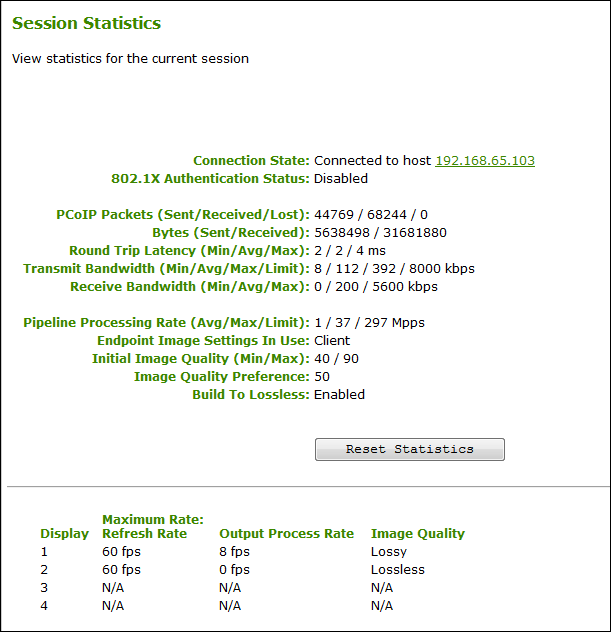
AWI Session Statistics page
The sample AWI Session Statistics page shows client statistics for a two-display setup
The sample page shows session statistics for a client with two connected displays. If your deployment uses four displays, information about all four displays will display on the page.
The following information displays on the AWI Session Statistics page:
WI Session Statistics Information
| Parameters | Description |
|---|---|
| Connection State | The current (or last) state of the PCoIP session. Possible connection states are:
|
| 802.1X Authentication Status | Indicates whether 802.1x authentication is enabled or disabled on the device. |
| PCoIP Packets Statistics | PCoIP Packets Sent: The total number of PCoIP packets sent in the current/last session. PCoIP Packets Received: The total number of PCoIP packets received in the current/last session. PCoIP Packets Lost: The total number of PCoIP packets lost in the current/last session. |
| Bytes | Bytes Sent: The total number of bytes sent in the current/last session. Bytes Received: The total number of bytes received in the current/last session. |
| Round Trip Latency | The minimum, average, and maximum round-trip PCoIP system and network latency in milliseconds (± 1 ms). |
| Bandwidth Statistics | Transmit Bandwidth: The minimum, average, and maximum traffic transmitted by the Tera processor. The active bandwidth limit is the maximum amount of network traffic the Tera processor may currently generate. The value is derived from the configured bandwidth parameters and the current (or last) network congestion levels. **Receive Bandwidth: The minimum, average, and maximum traffic received by the Tera processor. |
| Pipeline Processing Rate | Shows the average and maximum amount of image data being processed by the image engine (in megapixels per second). |
| Endpoint Image Settings In Use | Displays if the image settings being used are configured within the client or within the host. This is based on how the Use Client Image Settings field is configured on the Image page for the host device. |
| Initial Image Quality | The minimum and maximum quality setting is taken from the Image page for the device. |
| Image Quality Preference | This setting is taken from the Image Quality Preference field on the Image page. The value determines if the image is set to a smoother versus a sharper image. |
| Build to Lossless | Options that may appear in this field include the following:
|
| Reset Statistics | Click this button to reset the statistic information on this page. The Reset Statistics button also resets the statistics that display on the AWI Home page. |
| Display | The port number for the display. |
| Maximum Rate: Refresh Rate | This column shows the refresh rate of the attached display. If the Maximum Rate field on the Image page is set to 0 (that is, there is no limit), the maximum rate is taken from the monitor’s refresh rate. If the Maximum Rate field on the Image page is set to a value greater than 0, the refresh rate shows as User Defined. |
| Output Process Rate | The frame rate currently being sent from the image engine on the host to the client. |
| Initial Image Quality | Shows the current lossless state of the attached display:
|
To display session statistics:
- From the AWI, select Diagnostics > Session Statistics.
- From the AWI Session Statistics page, you can:
- View the statistics for the current or previous PCoIP session.
- Click Reset Statistics to reset the statistics for the current session.