Configuring Power Settings¶
| Setting | Default | AWI | OSD | Management Console |
|---|---|---|---|---|
| OSD Screen Saver Timeout | ||||
| Display Suspend Timeout | ||||
| Auto Power-Off Timeout | ||||
| Remote Host Power Control | ||||
| Power On After Power Loss | ||||
| Enable Wake-on-USB | ||||
| Enable Wake-on-LAN |
From the OSD and AWI Power pages as shown next, you can configure timeout and power settings for the device.
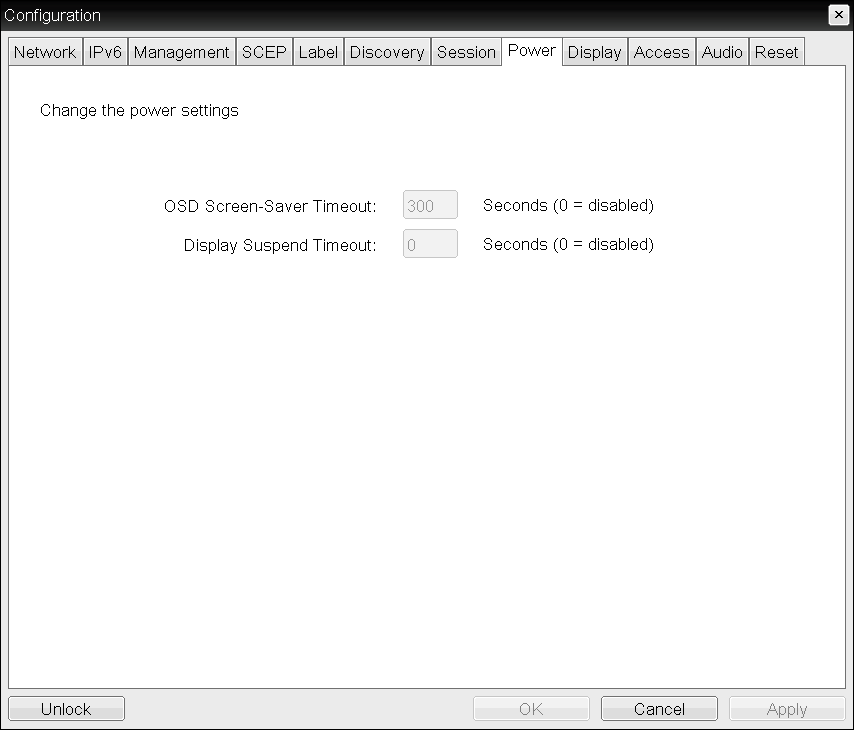
OSD Power page
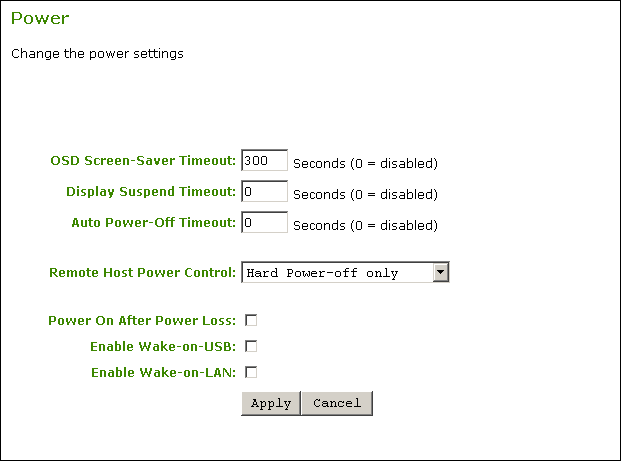
AWI Power page
The following settings display on the OSD and AWI Power pages:
Power Parameters
| Parameter | Description |
|---|---|
| OSD Screen-Saver Timeout | Configure the number of seconds to wait after a period of inactivity (that is, no keyboard or mouse action) before the client puts its attached displays into low power mode. Valid values are 10 to 9999, or use 0 to disable the feature. This timeout only applies when the device is not in session. |
| Display Suspend Timeout | Configure the number of seconds to wait after a period of inactivity (that is, no keyboard or mouse action) before the client puts its attached displays into low power mode. Valid values are 10 to 14400 seconds, or use 0 to disable the feature. This timeout only applies when the device is in session. When connected to a workstation, this feature requires you to enable the local mouse and keyboard feature. For more information about this feature and instructions on how to enable it, see the PCoIP® Host Software for Windows User Guide. |
| Auto Power-Off Timeout | Configure the number of seconds to wait after a period of inactivity (that is, no keyboard or mouse action) before the client powers down. Valid values are 60 to 28800 seconds, or use 0 to disable the power down. Non-zero values are only enabled when the Tera2 PCoIP Zero Client supports powering off. This timeout only applies when the device is not in session. |
| Remote Host Power Control | Configure the client’s remote power setting. Select from the following options:
|
| Power On After Power Loss | When enabled, the client automatically powers back on when power is supplied. |
| Enable Wake-on-USB | When enabled, configures the client to power up when the user presses a key on the keyboard. Wake-on-USB applies when the client is either powered off automatically or as a result of the user holding down the power button. Clicking or moving the mouse won't power up the client when this feature is enabled. |
| Enable Wake-on-LAN | When enabled, configures the client to wake up from a low power state when it receives Wake-on-LAN magic packets. |
To configure power settings and permissions:
- Open the Power page:
- From the OSD, select Options > Configuration > Power.
- From the AWI, select Configuration > Power.
- Update the power settings.
- To save your updates, click OK from the OSD, or click Apply from the AWI.