Performing Logging Tasks¶
| Setting | Default | AWI | OSD | Management Console |
|---|---|---|---|---|
| Refresh (a button) | ||||
| Refresh (F5) | ||||
| Clear (a button) | ||||
| Enable Event Log | Enabled | |||
| Enable Syslog | Enabled | |||
| Enable Syslog Host By IP Address | ||||
| Syslog Host IP Address | ||||
| Syslog Host Port | 514 | |||
| Syslog Facility | 19 – local use 3 | |||
| Enhanced logging mode | Disabled |
From the OSD and AWI, you can view and clear all the event log messages stored on your Tera2 PCoIP Zero Client.
From the AWI, you can perform additional logging tasks, including:
- Enabling or disabling logging.
- Enabling and configuring syslog as the logging protocol to use to collect and report events. (For more information about configuring syslog, see Configuring the Event Log and Syslog.)
- Enabling enhanced logging mode for specific components, such as USB or video components.
Performing Logging Tasks from the OSD¶
The OSD Event Log page, as shown next, enables you to view, refresh, and clear event log messages.
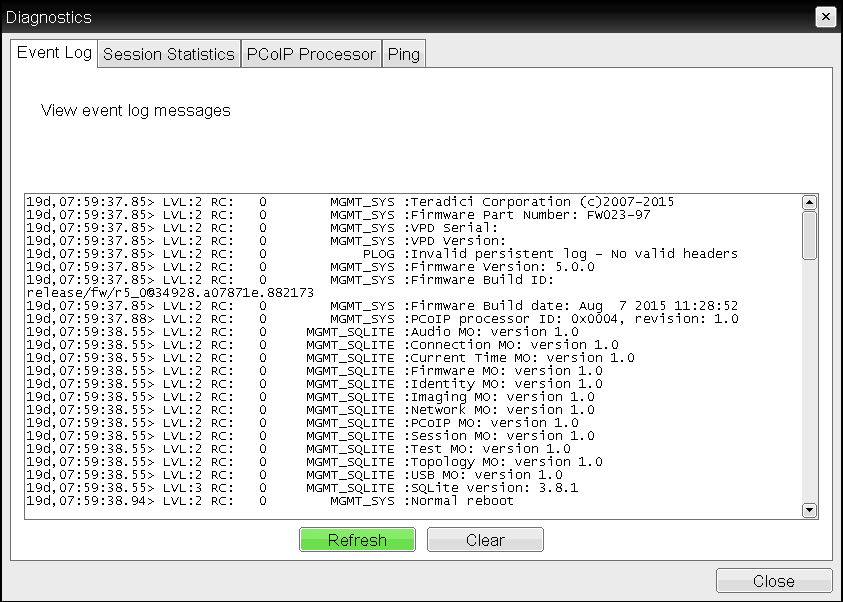
OSD Event Log page
To view or clear event log messages:
- From the OSD, select Options > Diagnostics > Event Log.
- From the OSD Event Log page, you can:
- View all the event log messages stored on the Tera2 PCoIP Zero Client.
- Click Refresh to refresh the log information displayed on the page.
- Click Clear to delete all the event log messages stored on the Tera2 PCoIP Zero Client.
- Click Close.
Performing Logging Tasks from the AWI¶
The AWI Event Log page, as shown next, enables you to enable or disable logging, view and clear event log messages, and set the log filtering mode. You can also enable and configure syslog as the logging protocol to use to collect and report events.
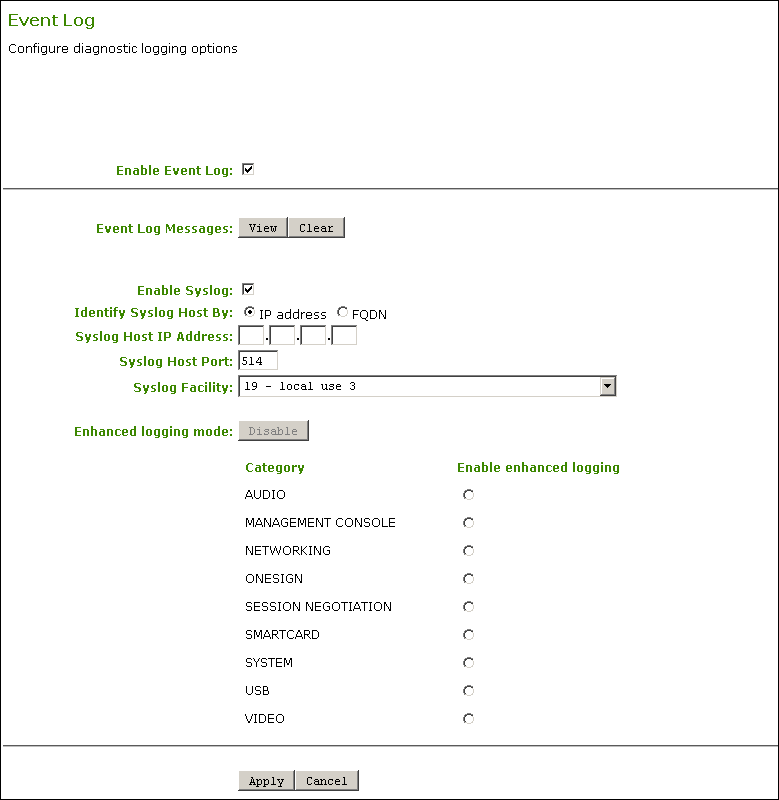
AWI Event Log page
The following parameters display on the AWI Event Log page.
AWI Event Log Parameters
| Parameter | Description |
|---|---|
| Enable Event Log | When this feature is enabled, logging occurs in verbose mode, and all event log and syslog options display. When this feature is disabled, the logging options are hidden. Disabling the event log disables logging and deletes existing persistent event logs. If you configure syslog settings, logs won't be sent to a syslog server. |
| Event log Messages |
|
| Enable Syslog | Enable or disable the syslog standard as the logging mechanism for the device. Note: If you enable syslog, you must configure the remaining fields. If you disable syslog, you can't edit the fields. |
| Identify Syslog Host By | Choose if the syslog server host is identified by its IP address or by its Fully Qualified Domain Name (FQDN). |
| Syslog Host IP Address / Syslog Host DNS name | The parameter that displays depends on which option you choose to identify the syslog server host:
|
| Syslog Host Port | Enter the port number of the syslog server. The default port number value is 514. |
| Syslog Facility | The facility is a number attached to every syslog message. The number categorizes the source of the syslog messages. The facility is part of the standard syslog header and all syslog servers can interpret it. Enter a facility to suit your logging needs. For example, you could configure devices as follows:
|
| Enhanced logging mode | If you require enhanced logging details in the event log to help troubleshoot a problem with a Tera2 PCoIP Zero Client or PCoIP Remote Workstation Card, select an enhanced logging category, and click Apply > Continue. (To return to normal logging mode, click Disable, and then Apply > Continue.) Enhanced logging may be enabled for only one category at a time. Enhanced logging mode messages can be located in the event log by their Level 3 (LVL:3) designation, which indicates a debug-level message. Enhanced logging mode categories:
|
To perform Event Log tasks from the AWI:
- From the AWI, select Diagnostics > Event Log.
-
From the AWI Event Log page, you can:
- Select or clear the Enable Event Log check box.
- View all the event log messages stored on the Tera2 PCoIP Zero Client.
- Press F5 to refresh the browser page displaying the log information.
- Click Clear to delete all the event log messages stored on the Tera2 PCoIP Zero Client.
-
In the Syslog section, enable and configure syslog settings.
More information on configuring syslog
For detailed instructions on configuring syslog settings, see Configuring the Event Log and Syslog.
-
In the Enhanced Logging Mode section, enable specific enhanced logging mode categories.
-
Click Apply.