Configuring the Event Log and Syslog¶
| Setting | Default | AWI | OSD | Management Console |
|---|---|---|---|---|
| Enable Event Log | Enabled | |||
| Enable Syslog | Enabled | |||
| Identify Syslog Host By | IP Address | |||
| Syslog Host IP Address / Syslog Host DNS Name | ||||
| Syslog Host Port | 514 | |||
| Syslog Facility | 19 – local use |
To view and manage logs, as well as set up other logging options such as syslog and enhanced logging mode, you need to enable the event log.
You enable the event log, as well as syslog settings, from the AWI Event Log page, as shown next.
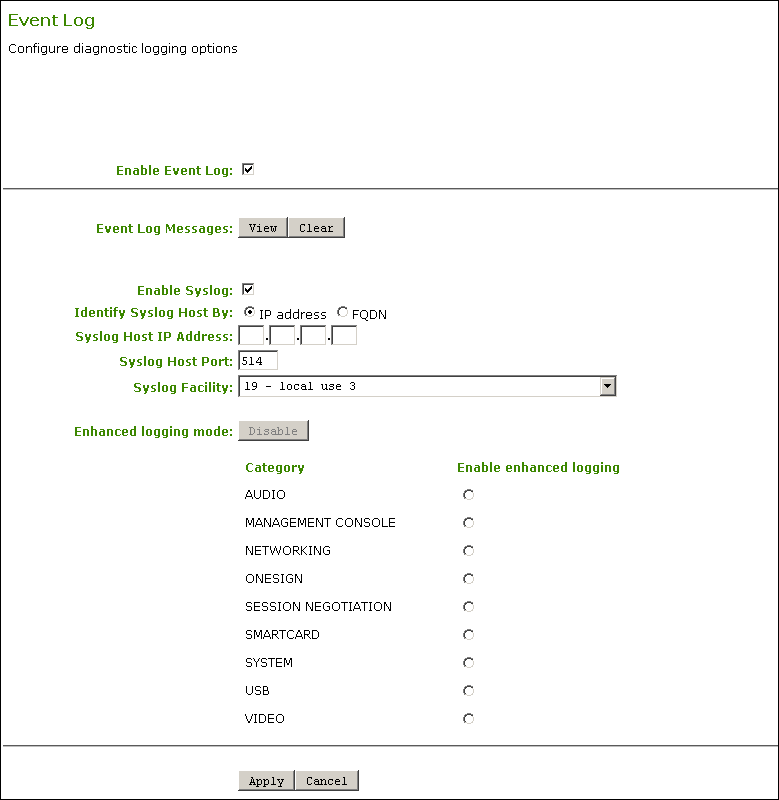
AWI Event Log page
Enabling Event Log¶
Enable the event log so that logging occurs in verbose mode. When you enable the event log, you can view event logs from the OSD and AWI, as well as access and configure other logging options, such as syslog and enhanced logging mode.
When you disable the event log, you won't be able to access logging options, all existing event logs will be deleted, and logging will be disabled. If you've configured syslog settings, logs won't be sent to the syslog server.
To enable the event log:
- From the AWI, select Diagnostics > Event Log.
- From the AWI Event Log page, select the Enable Event Log check box.
- Click Apply.
Enabling Syslog¶
To configure syslog, you'll need to enable syslog, enter the IP address or Fully Qualified Domain Name (FQDN) for the syslog server, and specify the port number and facility to use to send messages to the syslog server.
Before you can enable syslog, you must enable the event log
Before you can access and configure syslog settings, you need to select the Enable Event Log check box (see Enabling Event Log).
Syslog default values
Teradici uses UDP to send syslog messages to a centralized syslog server. Because most servers use port 514 for incoming messages, Teradici recommends you configure port 514 (the default port number) as the syslog port. However, you can use a different port as long as the syslog server receives the syslog messages on the same port that the device sends the messages.
Teradici also uses 19 – local use 3 as the default facility because this facility isn't commonly used. If you use it, select a different facility.
Facility values used by Cisco equipment
Cisco IOS devices, CatOS switches, and VPN 3000 concentrators use the 23 – local use 7 facility.
Cisco PIX firewalls use the 20 – local use 4 facility.
Ensure that the syslog server can manage the volume of messages
Ensure that your syslog server can handle the volume of messages that the Tera2 PCoIP Zero Client sends. With certain free syslog servers, messages are lost if the volume is too great.
The following syslog settings display on the AWI Event Log page:
Syslog Parameters
| Parameter | Description |
|---|---|
| Enable Syslog | Enable or disable the syslog standard as the logging mechanism for the device. You must configure all fields when syslog is enabled. If you enable syslog, you must configure the remaining fields. If you disable syslog, you can't edit the fields. |
| Identify Syslog Host By | Choose if the syslog server host is identified by its IP address or by its Fully Qualified Domain Name (FQDN). |
| Syslog Host IP Address / Syslog Host DNS name | The parameter that displays depends on which option you choose to identify the syslog server host:
|
| Syslog Host Port | Enter the port number of the syslog server. The default port number is 514. |
| Syslog Facility | The facility is a number attached to every syslog message. The number categorizes the source of the syslog messages. The facility is part of the standard syslog header and all syslog servers can interpret it. Enter a facility to suit your logging needs. For example, you could configure devices as follows:
Cisco routers default to 23 – local use 7. |
Detailed information about the AWI Event Log page
For more information about the settings on the AWI Event Log page, including information about syslog settings, see Performing Logging Tasks.
To configure syslog settings:
- From the AWI, select Diagnostics > Event Log.
- From the AWI Event Log page, do the following:
- Select the Enable Syslog check box.
- For Identify Syslog Host By, select whether you want to identify the syslog server by its IP address or FQDN.
- In the Syslog Host IP Address / Syslog Host DNS Name box(es), enter the IP address or FQDN of the syslog server.
- If the syslog server is configured to receive data on a port other than 514, enter another port number in the Syslog Host Port box.
- If you want the device to use a facility other than the default facility, select it from the Syslog Facility list.
- Click Apply.
- From the Success page, click Continue.