Viewing PCoIP Processor Statistics¶
| Setting | Default | AWI | OSD | Management Console |
|---|---|---|---|---|
| Reset PCoIP Processor (a button) |
From the OSD and AWI, you can view the time elapsed since the Tera2 PCoIP Zero Client's PCoIP processor last re-booted. The AWI also enables you to view the current time and reset the Tera2 PCoIP Zero Client's PCoIP processor.
Viewing PCoIP Processor Statistics from the OSD¶
The OSD PCoIP Processor page, as shown next, enables you to view the time elapsed since the Tera2 PCoIP Zero Client's PCoIP processor last re-booted.
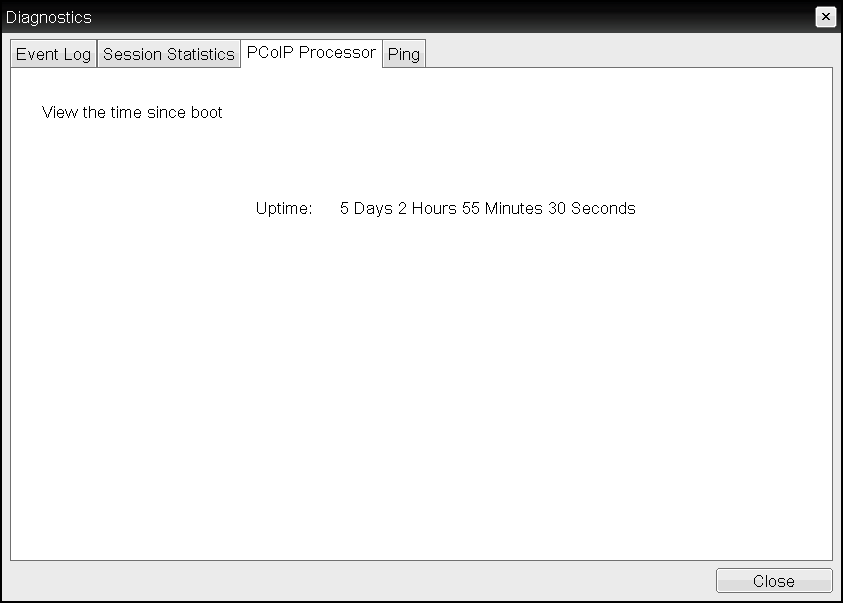
OSD PCoIP Processor page
To view PCoIP processor information:
- From the OSD, select Options > Diagnostics > PCoIP Processor.
- From the OSD PCoIP Processor page, view the time elapsed since the Tera2 PCoIP Zero Client's PCoIP processor last re-booted.
- Click Close.
Viewing and Resetting PCoIP Processor Statistics from the AWI¶
From the AWI PCoIP Processor page, as shown next, you can view the current time, as well as view the time elapsed since the Tera2 PCoIP Zero Client's PCoIP processor last re-booted. You can also reset the Tera2 PCoIP Zero Client's PCoIP processor.
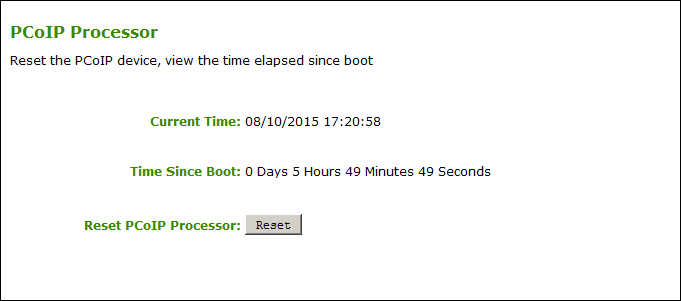
AWI PCoIP Processor page
To view and reset PCoIP processor information from the AWI:
- From the AWI, select Diagnostics > PCoIP Processor.
- From the AWI PCoIP Processor page, you can:
-
View the current time, as well as the time elapsed since the Tera2 PCoIP Zero Client's PCoIP processor last re-booted.
You must enable Network Time Protocol for the current time to display
For the current time to display, you must enable Network Time Protocol (NTP) and configure NTP parameters. To enable and configure NTP, see Configuring Time Settings.
-
Click Reset to start collecting fresh statistics.