Configuring Keyboard Settings¶
| Setting | Default | AWI | OSD | Management Console |
|---|---|---|---|---|
| Keyboard Repeat Delay | 100 | |||
| Keyboard Repeat Rate | 90 | |||
| Repeat Settings Test Box | ||||
| Keyboard Scan Code Filters |
From the OSD Keyboard page, as shown next, you can change the keyboard character delay and character repeat settings.
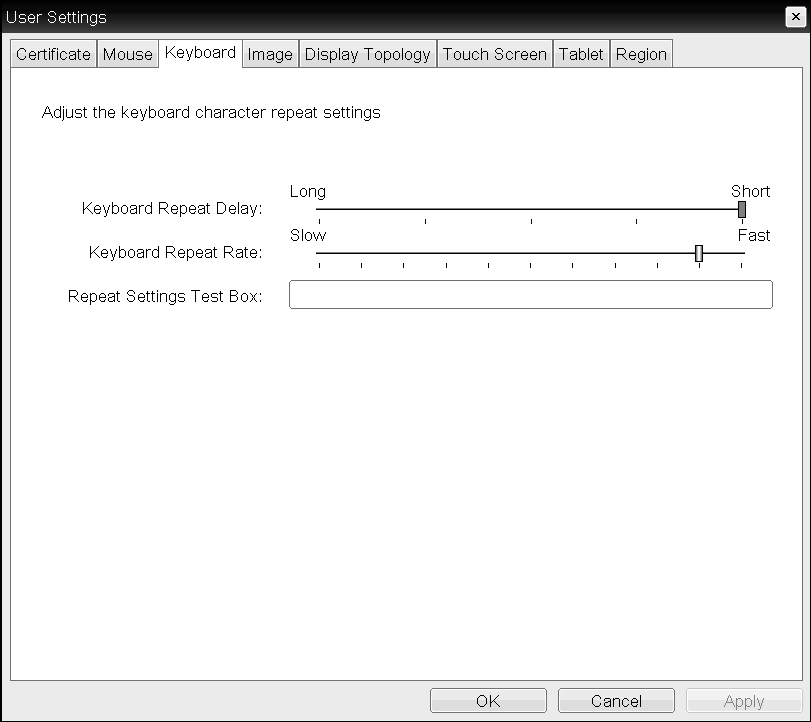
OSD Keyboard page
Keyboard settings only apply when you use the OSD
Keyboard settings only apply when you use the OSD. They have no effect on keyboard settings during PCoIP sessions.
Local cursor and keyboard feature
Local cursor and keyboard is a feature of the PCoIP Host Software that improves usability for PCoIP sessions operating over WAN connections (latency > 40 ms). When enabled, the Tera2 PCoIP Zero Client can terminate input from the mouse and keyboard, and draw the cursor on the attached display(s).
For more information about this feature and instructions on how to enable it, see the PCoIP® Host Software for Windows User Guide.
To change keyboard parameters:
- From the OSD, select Options > User Settings > Keyboard.
- From the OSD Keyboard page, do the following:
- For Keyboard Repeat Delay, move the slider to configure the time that elapses before a character begins to repeat when pressed down.
- For Keyboard Repeat Rate, move the slider to configure the speed at which a character repeats when pressed down.
- In the Repeat Settings Test Box box, type a character to test the delay and repeat settings.
- Click OK.
Keyboard Scan Code Filters¶
Keyboard Scan Code Filters allow you to create rules that prevent the operation of certain keys or key combinations on the attached keyboard. Each filter consists of a Scan Code, Lock State and Modifier State. An example of a Keyboard Scan Code Filter rule would be when an administrator would want to block a screenshot of the whole screen using PrtScr while allowing a screenshot of only the Active Window using Alt+PrtScr. These settings can only be set by applying a properly configured Management Console profile to the Zero Client.
To create and apply a Keyboard Scan Code Filter, see the PCoIP Management Console Administrators' Guide Keyboard Scan Code Filters topic.