Adding an Existing Remote Workstation¶
You can add an existing remote workstation you created within the Cloud Access Manager Admin Console, or one created in your cloud environment to a deployment. You can also view and add available resource groups if the remote workstation has valid cloud credentials. The remote workstation must have a PCoIP Agent installed on it and be visible to the Cloud Access Connector. You must have a valid Cloud Access Software registration code and the remote workstation, and user, must be part of the deployments active directory domain.
The following section outlines how to add an existing remote workstation to your deployment using the Cloud Access Manager Admin console:
- Click Workstations from the console sidebar.
- Click the Add Remote Workstation button and click Add existing remote workstation to display the Add a Remote Workstation panel.
- Read the prerequisite information and ensure that you have met all the required needs to add a remote workstation.
- Select an existing Cloud Access Connector.
- Select a provider for cloud services. If your remote workstation has AWS credentials, select the AWS region and your AWS instances.
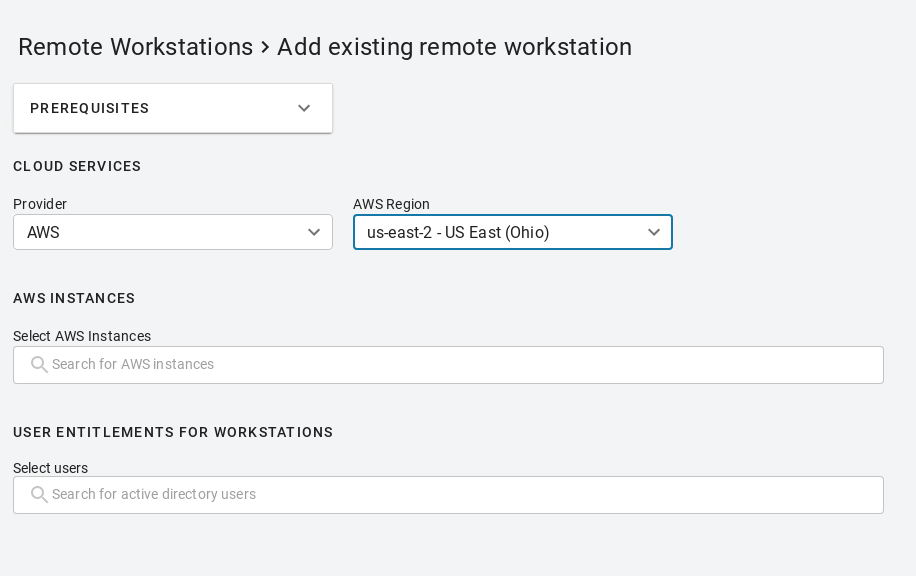 If your remote workstation has Azure credentials, you can view and select available resource groups from the resource groups tab.
If your remote workstation has Azure credentials, you can view and select available resource groups from the resource groups tab.
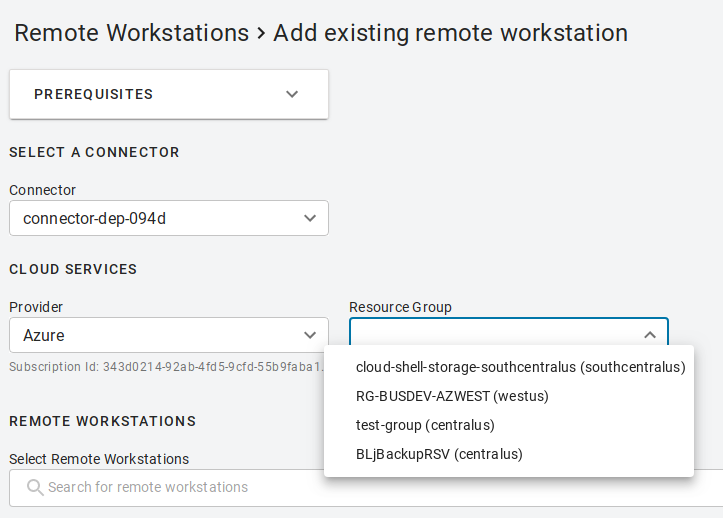 If your remote workstation has GCP credentials select the GCP zone where your remote workstation resides and add it from that zone.
If your remote workstation has GCP credentials select the GCP zone where your remote workstation resides and add it from that zone. - Select your remote workstations.
- Select and assign users.
- Click SAVE.
The remote workstation should now appear on the Workstations page.
You can stop, start, restart and delete multiple selected remote workstations by selecting the check-all box at the top of the page. This enables you to manage your remote workstations more efficiently.
Remote Workstation machine name configuration
Due to NetBIOS and a Windows limitation, the remote workstations machine name must be 15 characters or less. Failure to do this may result in issues with your remote workstation connection.