Floating Workstation Assignments
Floating workstation assignments is a feature of the Connector v78 or higher, which enables a user's entitlement to a workstation to be temporary. The remote workstation can be used by multiple users. Floating workstation assignments enables remote workstations that are part of a Remote Workstation Pool, to be assigned to a user for the duration of the PCoIP session. Once this session has been disconnected, the remote workstation will be automatically unassigned, and will be available for other users to connect.
This feature is useful for managing persistent remote workstations that are shared by multiple users and that have expensive software and applications, such as video editing, video proofing, etc. Multiple users can access the same remote workstation and utilize these applications. It can be used for project based remote workstations, where remote workstations are associated with projects instead of users. Teams can log into the project and access a specific remote workstation for that project. This also enables organizations to enforce logical separation of remote workstations.
The following sections outlines the steps involved in enabling this feature.
Create a Floating Pool¶
The next step is to create a floating pool group from the Admin Console.
- Open the Workstations Pools page and click the + icon to create a new pool.
- Select Floating for the workstation assignment policy, name the pool and click CREATE.
- Click on the newly created pool from the Pools menu.
- Click ADD REMOTE WORKSTATIONS to add workstations to the pool and click SAVE.
Remote Workstation Limit
There is a limit of 200 remote workstations in a floating pool. This feature will work with a larger number of remote workstations, but assignment timing may vary as a result.
Floating Workstation Assignment Policy¶
When assigning floating workstation to the users, you can assign a workstation holding time for a particular user and the corresponding workstation. To enable the workstation holding time:
- Navigate to the Workstation Pool tab from the left pane, and click + to create a new work station pool.
- In the Workstation Holding Time section, select the desired time from the dropdown menu.
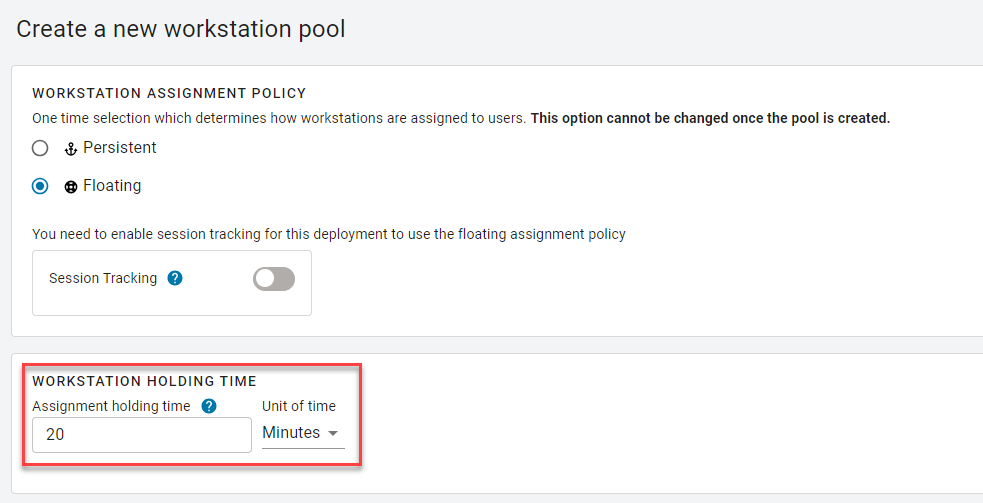
Workstation Holding Time limit
The holding time can be set in the form of minutes, hours, or days. The minimum holding time for a workstation pool is 6 minutes and maximum holding time is 1096 days.
Assign Users to the Pool¶
Once you have enabled session tracking and created and added remote workstations to your pool, you now need to add specific users. Only specified users can establish PCoIP sessions to remote workstations in the pool.
- Click on the newly created pool from the Pools menu.
- Click ADD USERS from the top menu, select the users you want to add and click SAVE.
Once you have completed these steps any user from the pool will be able to get any available remote workstation from the same pool on login. Once the PCoIP session has been disconnected, the remote workstation will automatically become available for future connections.
Session Disconnection
Please note that remote workstations will remain assigned to a user for approximately 25 minutes after the PCoIP session has been disconnected.
Limited Support for PCoIP Agents for Linux
PCoIP sessions to PCoIP Agents for Linux must be logged off before another user can connect. If the session is not logged off, the user will see a 6604 Error. If you observe this error, reboot the remote workstation.