Configuring Okta IDP
Okta is a third-party identity provider (IdP) that can be configured to work with Anyware Manager. This permits Okta to be used as the source of authentication for any user attempting to connect to a connector in order to get a list of remote workstations to connect to.
When configured, a user attempting to connect to a connector will be prompted to log in at the organization's Okta login page. After this login is completed, the user is presented with their list of pools or desktops. After selecting a desktop or pool to connect to, the user is prompted in the PCoIP client for their username and password, and these last credentials are used at the remote workstation to log the user in.
Okta Documentation Reference
The configuration steps listed below a produced using Okta and their documentation. The Okta system and documentation are outside the control of HP and may change over time and may potentially not match the instructions here. For more information or the most recent documentation see Okta Documentation.
IDP Configuration Subject to Change
The configuration instructions below are provided as an example with Okta IDP. They are provided as-is. The method of configuration could change outside of the control of HP. Additionally, other IdPs could have different steps required and may use different terms to describe the requirements.
After completing the setup within your IdP, you must have the following information for future configurations:
- The authorization URL of your identity provider
- A Client ID
To Configure Okta¶
- Login to Okta on the link here.
-
Go to Applications section on the left pane and select Create App Integration.
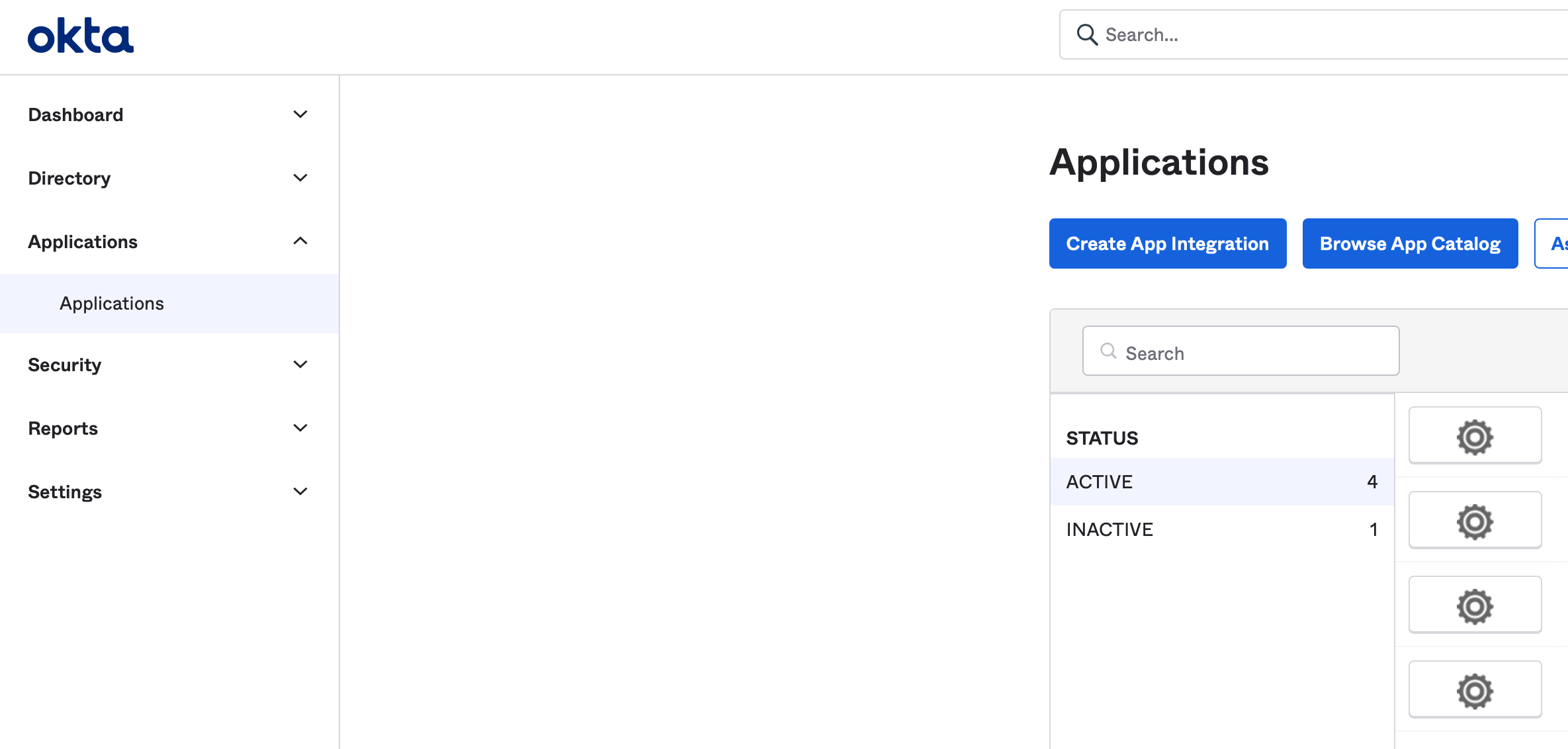
-
In the Create a new app integration window, select OIDC-OpenID Connect as the sign-in method and Native Application as the Application type.
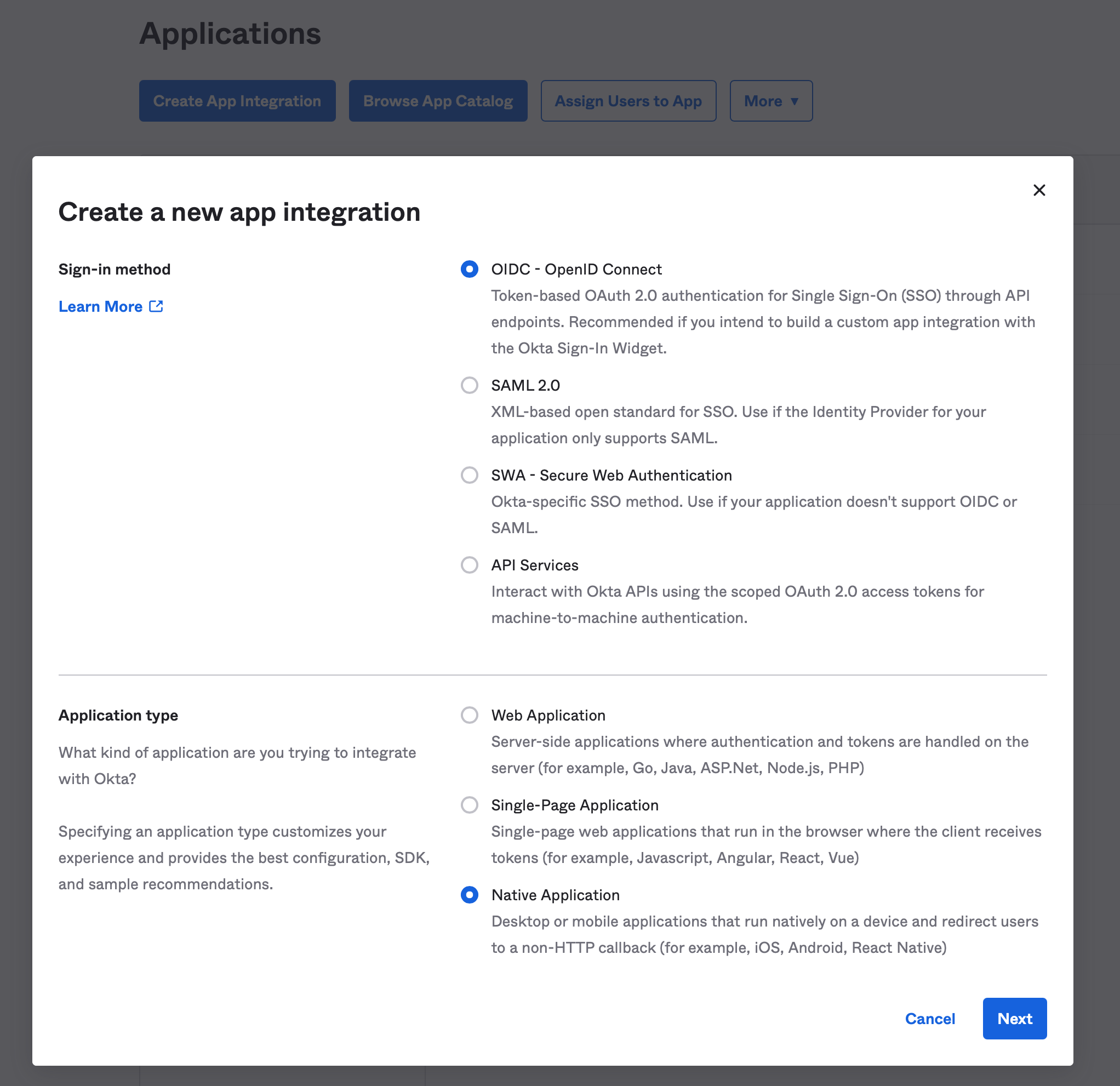
-
Click Next.
-
In the New Native App Integration window, enter a name in the App integration name field.
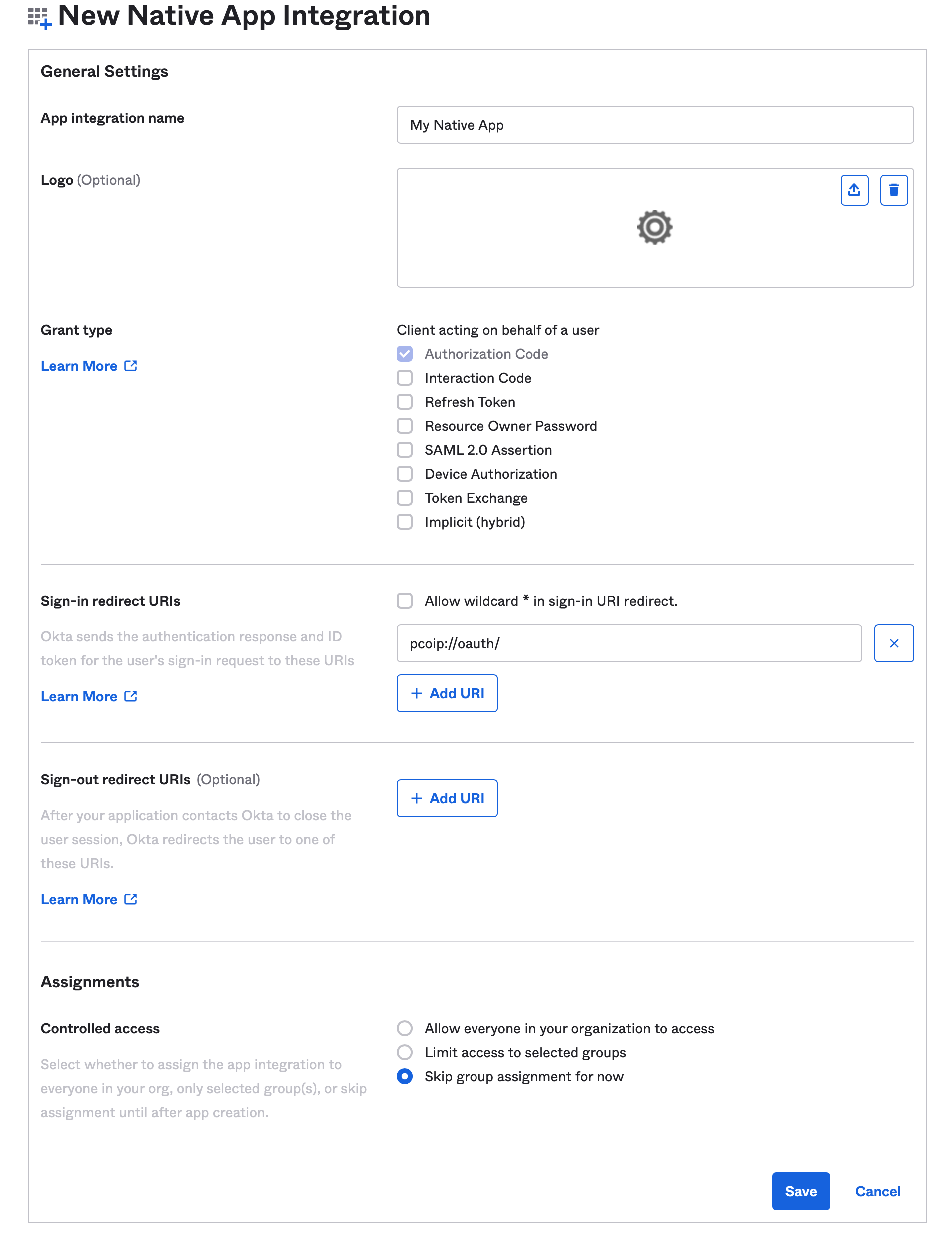
-
Check the Authorization Code option as Grant type.
- Enter
pcoip://oauth/as the Sign-in redirect URLs. - In the Assignments section, select the Skip group assignment for now option.
- Click Save.
Okta IDP is now Configured.
HP Anyware supports other IDPs
It may be possible to use these instructions as a guide for configuring other identity providers that support OAuth2. However, those other IdPs may use different terminology and the method of configuration may differ, it is also possible that they may not be compatible.