Troubleshooting Federated Authentication
Federated Authentication Process Overview¶
The diagram below describes the components and steps that occur when a user authenticates to a Connector using Federated User Authentication up to the point where the user has selected the desktop they want to connect to. The diagram is numbered, and the flow can be followed by the numbers to determine which components are in use at any given step in the process, and instructions are provided for how to obtain logs from those components if a failure occurs. .
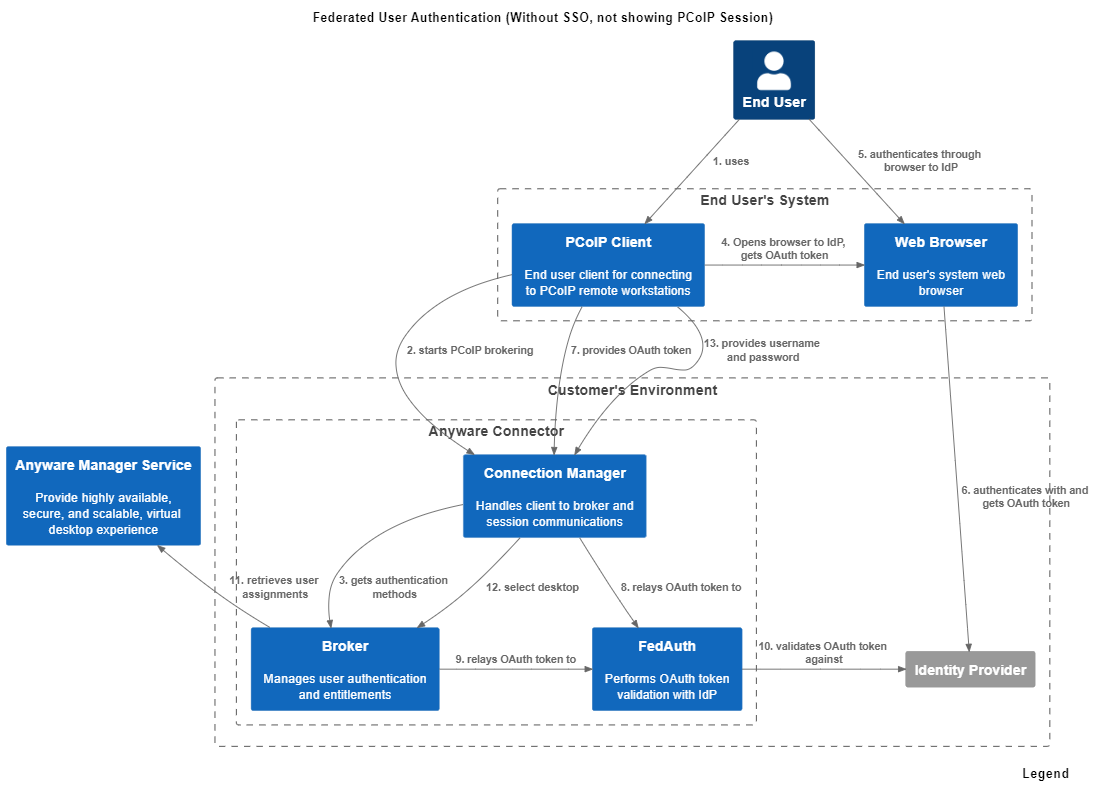
Obtaining Logs¶
The table above describes the components that may contain logs to describe errors if a failure occurs. This section provides information or references to how to obtain logs for each HP provided component:
-
PCoIP Client
-
Connector
- Overview: https://www.teradici.com/web-help/cas_manager_as_a_service/troubleshooting/troubleshooting_logs/
- Connection Manager:
- client inside the corporate network:
sudo docker service logs connector_cm - client outside the corporate network:
sudo docker service logs connector_cmsg
- client inside the corporate network:
- Federated Auth service:
- client inside the corporate network:
sudo docker service logs connector_brokerinternal - client outside the corporate network:
sudo docker service logs connector_brokerexternal
- client inside the corporate network:
- Broker:
sudo docker service logs connector_fa
-
PCoIP Agent
Potential Issues¶
| Step | Visual | Description | Potential Types of Failures | Components Involved |
|---|---|---|---|---|
| 1 |  |
The user opens up the PCoIP Client from their computer. | Client failures, such as crashing. | PCoIP Client |
| 2 |  |
From the list of configured connections, the user selects the connector configured for Federated User Authentication. | - Networking errors between the client and connector. - Connector is misconfigured or failing |
- PCoIP Client - Connection Manager |
| 3 |  |
The connector instructs the PCoIP Client to perform Federated User Authentication and the user's web browser is opened to the organization's Identity Provider. | - No browser is opened: Connector misconfigured for federated authentication. Check Connector Configuration - Connector was configured with an incorrect client ID. (See step 5 in Admin Console configuration section.)  - Networking errors between the user's computer and the Identity Provider. |
- PCoIP Client Connection Manager, Federated Authentication Service - Identity Provider. |
| 4 |   |
The user provides their credentials or any other authentication means to the Identity Provider. | Incorrect credentials.  |
Identity Provider. |
| 5 | NA | The user returns to their PCoIP Client and the client provides the user's proof of authentication to the connector. The connector validates that authentication against the Identity Provider. | - - Incorrectly configured redirect URL in the Identity Provider see, step 5 in Configuring Okta IDP and step 4 in Configuring Azure Active Directory. - Untrusted certificate between the connector and Identity Provider. |
- PCoIP Client - Connector (Connection Manager, Broker, Federated Authentication Service) - Identity Provider |
| 6 |  |
Connector obtains the user's list of desktops (or pools) and returns them to the client to be displayed to the user. | - Network failures between the connector and Anyware Manager. - Revoked or invalid credentials within the connector to Anyware Manager. - User is not configured in Anyware Manager or has no desktops or pools entitled to them  |
- PCoIP Client - Connection Manager - Third-Party Broker |
| 7 |  |
The user selects a desktop (or pool). | Desktop fails to start  |
- PCoIP Client - PCoIP Agent - Connector (Connection Manager, Broker) |
| 8 |  |
The user is prompted at the PCoIP Client to enter their username and password. | - User provides incorrect credentials. - PCoIP Agent is unable to authenticate the user using the credentials. |
- PCoIP Client - Connector (Connection Manager, Broker) - PCoIP Agent |
| Single Sign-On | ||||
| Step | Visual | Description | Potential Types of Failures | Components Involved |
| 1 |  |
The user is prompted to enter their username and password. | - SSO is not supported by the Agent. - SSO is disabled (see --enable--sso flag, check current configuration) |
- Connector (Connection Manager, Broker) - PCoIP Agent |
| 2 |  |
The user connects to a session and is presented with the login screen. | - Certificate issue. Connector may have been configured with incorrect certificate files. Agent was not able to login with the certificate (Check --sso-signing-* or --sso-enrollment-* installation flags, check current configuration). |
- PCoIP Agent - Connector (Connection Manager, Broker) |