User Interface (UI) Overview¶
The UI executable /usr/bin/pcoip_agent is started automatically by the daemon after installing the PCoIP Remote Workstation Card Software package and rebooting the workstation. The administrator may need to configure the UI executable options. If so, install and update the daemon configuration file, described in Remote Workstation Card Software Daemon Configuration Files.
When the UI is running, the icon appears in the CentOS 6 system tray as shown below.

On RHEL 7 and CentOS 7, the icon appears after you click the bottom right number badge as shown below. The icon does not appear when the login screen is active.
![]()
Note
Sometimes a vertical bar appears in the system tray instead of the icon or the icon appears at the top corner of the display rather than on the task bar. The Remote Workstation Card Software functions properly but the UI is difficult to access. To work around these problems, try to modify the length of time the daemon waits before starting the Remote Workstation Card Software by adjusting the HostSWLoginStartDelay or HostSWRestartDelay options in the StartHostSWOptions setting in the /etc/pcoiphostswd.conf file.
The figure below displays the menu that appears when you right-click the icon in the system tray. To open a new window, select Properties… from the right-click menu or double-click the icon in the system tray. This window has multiple tabs that let users access different features. Each feature is described beginning within the Features tab.
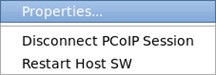
-
To disconnect the PCoIP session (if one is active), select Disconnect PCoIP Session.
-
To restart the UI executable, select Restart Host SW.