Anyware Client Logging¶
The Software Client for Windows writes log files that document its processes and interactions with other services such as brokers and agents. These files are invaluale in diagnosing problems. This page describes how logs are handled and where they can be found.
Log Location¶
Client logs are placed in %localappdata%\Teradici\PCoIPClient\logs by default. Log locations can be overriden via launch configuration if required.
<Username> is the name of the user that launched the client.
Log Levels¶
Log verbosity is defined by a level, represented by an integer from 0 to 3:
| Level | Description |
|---|---|
0 |
Critical messages only |
1 |
Error messages and higher |
2 |
Info messages and higher (default setting) |
3 |
Debug messages and higher |
The log level can be changed either from the pre-session interface, or programmatically from the Command Prompt.
Setting the Log Level in the Pre-session Interface¶
-
Disconnect active PCoIP sessions and return to the pre-session interface.
-
Click the gear icon in the top-left corner to open the Anyware | Settings window.
-
Click Logs in the left pane.
-
Under Log level, specify the desired log level.
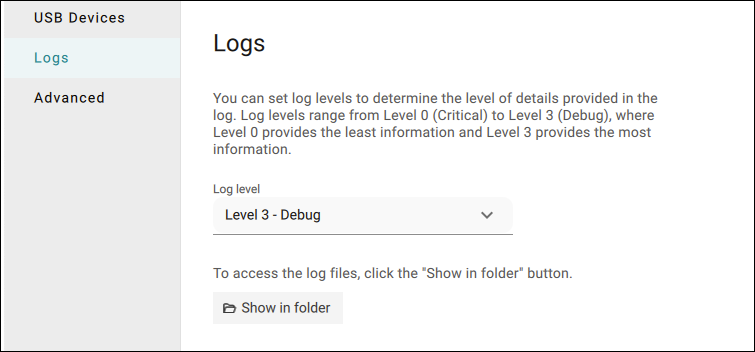
Setting Log Levels via the Command Line¶
-
From the Command Prompt, navigate to C:\Program Files (x86)\Teradici\PCoIP Client\bin.
-
Enter the following command:
pcoip_client_cli.exe -l xwhere
lis lowercase L andxis desired the log level (1, 2, or 3).
Setting the Log Level Programmatically¶
- Launch the Software Client for Windows from the Command Prompt. Include the
log-levelflag as a part of the command.
The following example launches the client in full-screen mode, sets the log level to 3, and points to a connection broker at broker.domain.com.
c:\Program Files (x86)\Teradici\PCoIP Client\bin\pcoip_client_cli.exe --connection-broker broker.domain.com --log-level 3 --fullscreen
Tip: Reporting Issues to Support
When reporting an issue to support, set the log level to 3 (debug), reproduce the issue, and then create a support bundle. This ensures that the required details are captured, making diagnostics more effective.
Log Session IDs¶
The Software Client for Windows creates a unique session ID when a new session is established, and distributes that ID to all components in the system. When Anyware components generate log messages, they are prefixed by this unique session ID, allowing administrators and support to easily group events by session across multiple components:
yyyy-mm-ddThh:mm:ss.ffffffZ xxxxxxxx-xxxx-xxxx-xxxx-xxxxxxxxxxxx > …
For example:
2015-11-06T08:01:18.688879Z 4208fb66-e22a-11d1-a7d7-00a0c982c00d > …
Log messages that do not pertain to a specific session will show a string of zeroes in place of the session log ID number.
This session ID can be overridden by providing a custom string during a command line launch; see Log ID in the configuration section for details.