Anyware Client Logging¶
The Software Client for Linux writes log files that document its processes and interactions with other services such as brokers and agents. These files are invaluable in diagnosing problems. This page describes how logs are handled and where they can be found.
Log Location¶
Client logs are placed in /tmp/Teradici/<USERNAME>/PCoIPClient/logs/ by default, where,
<username> is the name of the user that launched the client.
Log locations can be overridden via launch configuration if required.
Log Levels¶
Log verbosity is defined by a level, represented by an integer from 0 to 3:
| Level | Description |
|---|---|
0 |
Critical messages only |
1 |
Error messages and higher |
2 |
Info messages and higher (default setting) |
3 |
Debug messages and higher |
The log level can be changed either from the pre-session interface, or programmatically from the Command Prompt.
Tip: Reporting Issues to Support
When reporting an issue to support, set the log level to 3 (debug), reproduce the issue, and then create a support bundle. This ensures that the required details are captured, making diagnostics more effective.
Setting the Log Level in the Pre-session Interface¶
-
Disconnect active PCoIP sessions and return to the pre-session interface.
-
Click the gear icon in the top-left corner to open the Anyware | Settings window.
-
Click Logs in the left pane.
-
Under Log level, specify the desired log level.
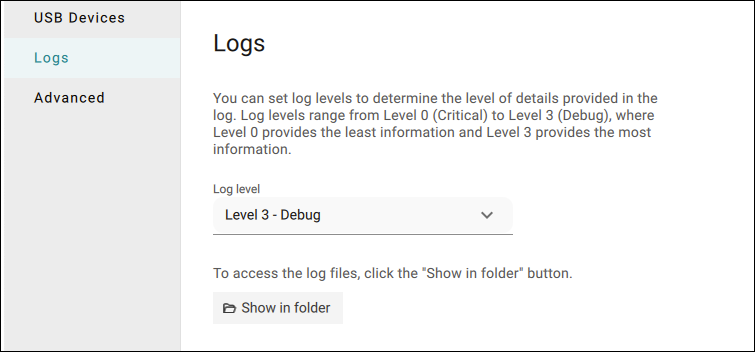
Setting the Log Level Programmatically¶
- Launch the Software Client for Linux from the Command Prompt. Include the
log-levelflag as a part of the command.
The following example launches the client in full-screen mode, sets the log level to 3, and points to a connection broker at broker.domain.com.
/usr/bin/pcoip_client --connection-broker broker.domain.com --log-level 3 --fullscreen