Anyware Connection Health¶
The Connection Health Indicator gives you quick feedback on the quality of your active PCoIP session, including a general status indicator and several specific metrics that you can use to troubleshoot connection problems.
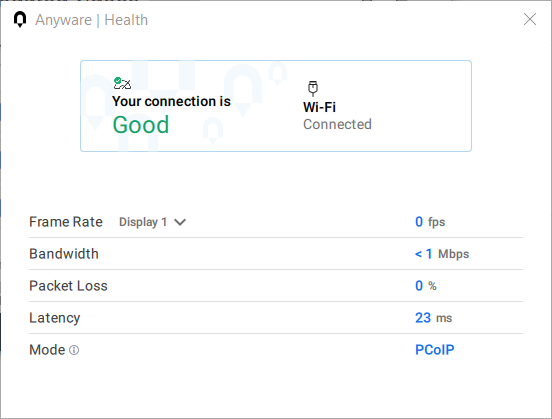
Note: Not available in the legacy high performance mode
The Connection Health Indicator is only available in the client's standard mode and High Performance (Preview) mode. It is not available in the High Performance (Legacy) mode.
To open the Connection Health Indicator:
-
If you are in a full-screen mode, reveal the Software Client for Linux menu bar by moving the mouse cursor to the top of a display.
-
From the Software Client for Linux menu bar, select Health > Connection Health.
The Anyware Health opens as a separate window on top of the current session. You can move the window as needed, including to a different monitor, but it will remain on top of the current session displays until it is closed.
The Anyware Health monitor shows the general network health status, identifies the type of network connection being used, and displays several real-time metrics.
Connection Health Status¶
The general connection health is described as good, fair, or poor depending on a combination of packet loss and latency statistics.
| Connection Health Status | |
|---|---|
| Good | The network connection is healthy and should provide excellent PCoIP performance. |
| Fair | The network is experiencing packet loss greater than 0.25%, or latency greater than 50ms. PCoIP sessions may be degraded, and you may experience moderate dropped frames, image stutter, and sluggish responsiveness. |
| Poor | The network is experiencing packet loss greater than 0.5%, or latency greater than 100ms. PCoIP sessions will be significantly degraded and will suffer from dropped frames, stutter, poor responsiveness, and loss of image quality. |
Network Connection Indicator¶
This identifies the type of connection your client is using for the current session. It will indicate if your connection is wired (LAN) or wireless (WIFI), and show the name of the connected network and its state.
Note that PCoIP over WIFI is not as robust as connections on a wired LAN; if you are experiencing degraded performance on a WIFI connection, switch to a wired LAN connection if possible.
Measured Statistics¶
The following real-time statistics are reported in the Anyware Health indicator:
| Metric | Description | Notes |
|---|---|---|
| Frame rate | Displays the current frame rate for the PCoIP session. | If you have multiple displays, you can check the frame rate for each display by selecting it from the provided dropdown. Frame rates are dynamic in PCoIP sessions, varying by the amount of dynamic content shown on screen as well as network and hardware capacity. It is normal for PCoIP frame rates to drop as low as zero if the screen content is perfectly static. |
| Bandwidth | The total network bandwidth being used by the current PCoIP session. | Bandwidth utilization fluctuates based on many factors, including frequency and range of dynamic screen changes and audio output. |
| Packet loss | The percentage of PCoIP packets that are being lost to network quality. | Packet loss greater than 0.25% will negatively affect PCoIP performance; a loss of greater than 0.50% will result in severely degraded performance. |
| Latency | The total end-to-end network latency between the Anyware client and Anyware agent. | Latency greater than 50ms will negatively affect PCoIP performance; latency greater than 100ms will result in severely degraded performance. |
| PCoIP mode | The active PCoIP protocol mode. | Note that PCoIP Ultra Auto-Offload mode can employ different protocols on different screens simultaneously; you can select a specific display from the dropdown here to inspect them individually. |