Making a Connection from a PCoIP Client¶
Setup dialogs During Login¶
During remote login to a macOS agent machine, setup dialogs are displayed with which you can interact. If the PCoIP login progress indicator is enabled, it might obfuscate the dialogs.
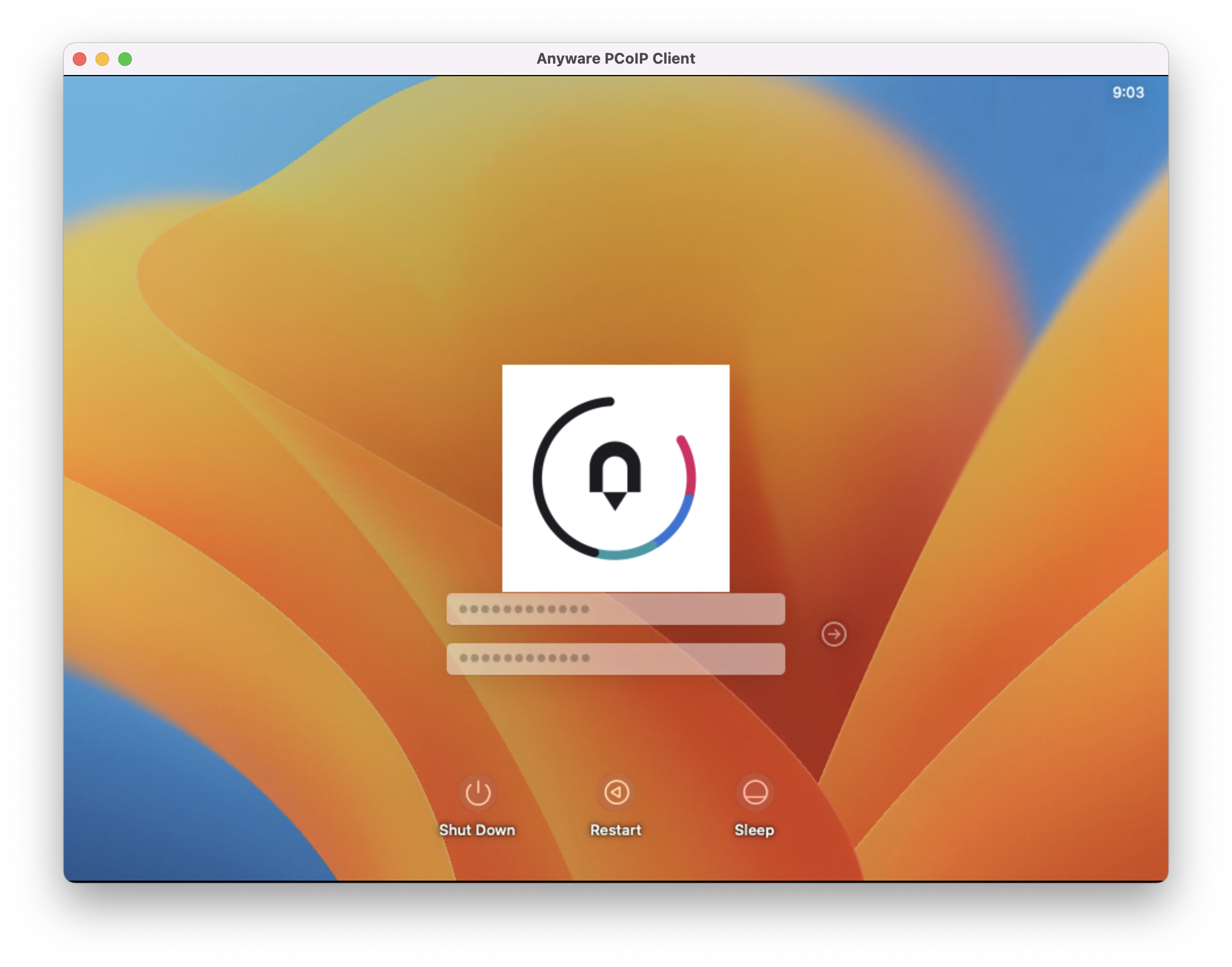
Once the PCoIP session is established, the progress indicator will disappear, and the user can interact with the session.
Display Behaviour During Login¶
The following display behavior is observed during the login process:
- The mouse will only function correctly on the primary monitor
- If a physical monitor is connected to a remote machine, login dialogs might appear on the physical monitor.
- Physical monitors connected to the remote machine cannot be seen in the PCoIP client. Therefore, we recommend that you disconnect physical monitors from the remote machine.
The following functionalities will be available only after the user is logged on:
- Clipboard
- Mouse scroll
Connection troubleshooting
If you encounter issues while connecting, we have troubleshooting information that can help. See Troubleshooting Connection Issues.
Once you've installed and configured your Graphics Agent for macOS, you're ready to accept incoming connections from remote Anyware Clients. PCoIP clients are remote endpoint devices available in as software or firmware and make secure PCoIP connections to the remote desktop through the installed Graphics Agent for macOS.
Note: First Time Login Behaviour
When you connect to the macOS agent machine for the first time, a series of setup dialogs will be displayed. However, if you disconnect during this setup, you will not be able to establish a PCoIP connection until the agent machine is rebooted.
For more information about Anyware client connectivity requirements and usage instructions, see the following documentation:
-
Software clients:
-
Mobile Clients:
-
Zero clients:
Anyware Agent Deployment and Client Connectivity Requirements¶
Anyware clients can connect to your desktops hosted in proof-of-concept, cloud, or datacenter deployments. Requirements and network security levels will vary depending on your deployment type. See Supported Anyware Architectures for each deployment's components and requirements.
Managing Client Connections¶
In most cases, Anyware clients connect to Anyware agents through a connection broker. The broker is responsible for matching users to their available desktops, and then establishing the PCoIP session with their selected resource.
Anyware agents do not need to be configured to use these brokering services. All relevant configuration is done at the broker, which then communicates with the agent.
Brokering Options¶
There are several ways you can manage client connections to remote desktops
Direct Connections¶
In direct connection scenarios—where a broker is not involved—the Anyware agent acts as its own broker. In these cases, a client user will provide the IP address or FQDN of the agent machine to their client, and the connection is made securely with no intermediate step.
Anyware Manager¶
Anyware Manager is a service, available as a cloud-based service or as an installable instance, that centrally manages PCoIP deployments. It enables highly scalable and cost-effective HP Anyware deployments by managing cloud compute costs and brokering PCoIP connections to remote Windows or Linux workstations.
Connection Manager¶
The Connection Manager is provided in a bundle with the Security Gateway, and allows self-managed brokering services. For information about the Connection Manager, including installation and configuration instructions, see the Connection Manager and Security Gateway documentation.
Third-party Connection Brokers¶
Anyware agents also support third-party connection brokers. For a current list of brokering partners, see Technology Partners on the website.