Supported Displays¶
The Graphics Agent for macOS supports a maximum of four displays on the Anyware client and a maximum resolution of 4K UHD (3840×2160).
If you are using a monitor that has more than 3840 pixels in either dimension, you must scale your display to 3840x2160 or lower before launching the Anyware Client.
Connected monitors, resolution scaling, and rotation should all be configured and fixed on the client computer before establishing a remote PCoIP session. Changing screen display scaling, rotation or number of displays during a PCoIP session is not supported, and can result in unexpected display or mouse behavior.
Monitors can be used in any standard rotation (0°, 90°, 180°, or 270°). Any monitor can be the primary.
The Graphics Agent for macOS provides the following benefits:
-
Display resolutions: The Graphics Agent for macOS can provide any resolution a client asks for up to 4K UHD.
-
3D application support: Full-screen 3D applications are supported.
Note: Using multiple high-resolution displays
Systems with multiple high-resolution displays, such as quad 4K UHD topologies, require powerful system infrastructure. Be sure to use a system with sufficient bandwidth, client capabilities, and host capabilities to support your required display topology.
Anyware agents support any of these monitor configurations:
- Vertical line
- Horizontal line
- Box display
Disabling Displays¶
When a PCoIP session begins, all physical displays attached to the host machine — including built-in and connected external monitors — will show black screens. After the session ends, the host physical displays are re-enabled, and function as usual.
However, some monitor models cannot be reliably disabled. When physical monitors cannot be disabled, they are moved to the bottom right of the display arrangement as shown in the following image:
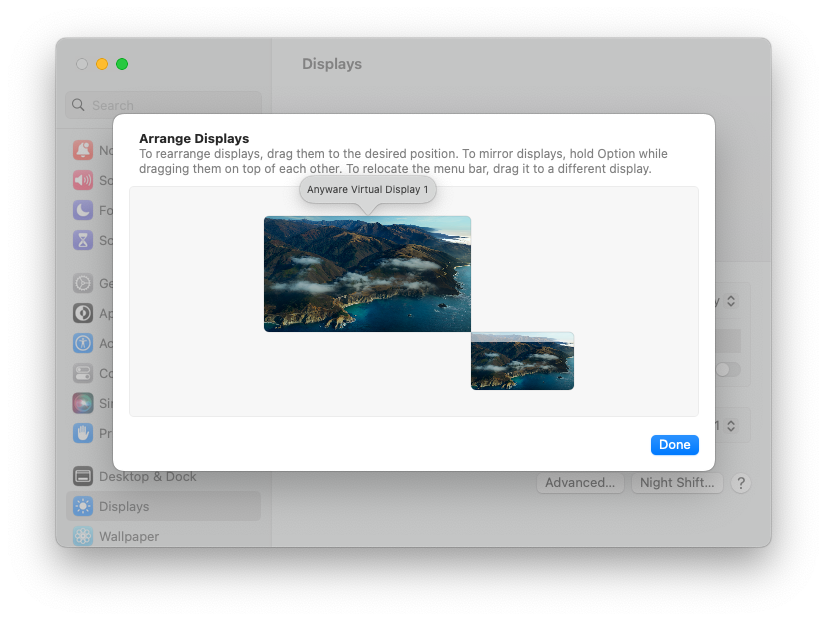
If applications are moved to monitors that cannot be disabled, they might not appear. This is because the content of these monitors is not displayed in the Anyware client and therefore, users cannot interact with such applications.
For certain monitors, connecting via USB-C ports instead of HDMI ports may allow the physical display to be disabled.
Enabling Physical Displays¶
When a PCoIP session is disconnected, physical displays that were disabled during session will be enabled, and users will be able to use the physical monitors. In the event of the physical displays not being enabled, you can enable them by:
- Rebooting the machine
- Unplugging and plugging the monitor cables back again