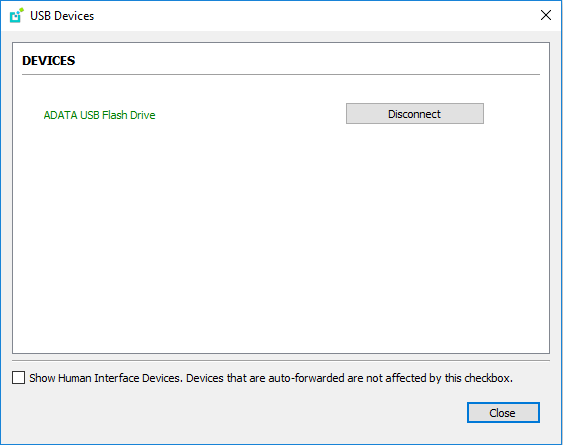Connecting to a USB Device¶
Remote hosts using the PCoIP Standard Agent or the PCoIP Graphics Agent can use USB devices that are attached to the client. When you connect a local USB device to your remote host it will be disabled on the client machine.
USB device connections do not persist across multiple PCoIP sessions. You must connect your USB device each time you connect.
PCoIP Agent needs to be configured to enable USB redirection
The USB menu will only show up if the PCoIP Agent has been configured to enable USB redirection and a USB device has been detected by the PCoIP Client.
ePadLink Signature Pad and some Wacom tablets are connected via local termination
If you are using an ePadLink Signature Pad and certain Wacom tablets they can be connected via local termination. You do not need to carry out any other steps to establish this connection. For information on which Wacom tablets are locally terminated, see Wacom Tablets.
To connect to a USB device:
- Attach the USB device you wish to connect.
-
Select Connection > USB Devices from the PCoIP Software Client menu.
-
A list of USB devices connected to your client machine appears. Integrated USB devices, such as built-in cameras on laptops, will appear in this list along with devices you have plugged in yourself.
-
Some devices will identify themselves only as USB Device.
-
-
Click Connect beside the USB device you wish to use.

Connecting to Human Interface Devices
Most Human Interface Devices (HIDs), such as keyboards and mice, are automatically handled by the PCoIP Software Client and do not appear on in this list even if they use a USB connection.
If you need to connect a Human Interface Device that can't be locally processed, like a 3D mouse or a Wacom tablet, enable the Show Human Interface Devices checkbox to reveal the device in the USB device list and click its Connect button.
You may also have to complete additional configuration steps or install drivers on the host machine.
To disconnect a USB device:
- Select Connection > USB Devices from the PCoIP Software Client menu.
- Click Disconnect beside the USB device you wish to disconnect.