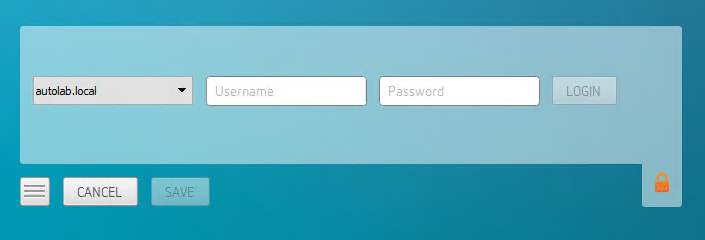Setting Up a PCoIP Agent Test Environment¶
Before developing your custom client, you should set up a working PCoIP system. Teradici recommends establishing a small proof-of-concept system for custom client testing, consisting of a host machine with an installed PCoIP agent.
License Requirment
Before using your test environment, you must install a PCoIP agent development license on the host machine. You received a license when you subscribed to a HP Anyware solution, specifically Cloud Access or Cloud Access Plus. If you do not have a license, obtain one from Teradici before proceeding.
To establish a working proof-of-concept test system:
PCoIP System Architecture Reference
For details about proof-of-concept deployments, including supported PCoIP agents, environments, and operating systems, see HP Anyware Architecture Guide.
- Establish your host virtual machine and determine the PCoIP agent that best fits your actual PCoIP environment.
-
Install the PCoIP agent on the host machine. For PCoIP agent installation instructions, refer to the appropriate administrators' guide:
-
Install your agent license on the host machine. For license installation instructions, see the Administrators' Guide for your host machines PCoIP agent.
Connecting To Your PCoIP Agent¶
Once your test system is set up, you can establish PCoIP connections to it using Teradici PCoIP Software Clients. For environment testing and troubleshooting purposes, the Teradici PCoIP Software Client is available here:
Establishing a PCoIP Connection Using a Teradici PCoIP Software Client¶
To test your development environment, make a direct (unbrokered) connection to your development host using a Teradici Software Client. If you are able to connect using a Teradici software client, your host is correctly configured. The following illustrations show examples of the pre-session phases using a Teradici software client:
Pre-Session Connection
The user of the PCoIP Client request the PCoIP Agent by providing the FQDN of the remote workstation where the PCoIP Agent has been installed.
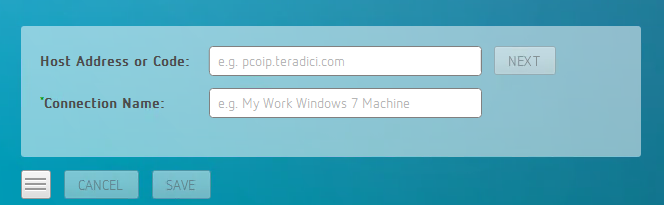
The user of the PCoIP client is then autenticated. If authentication is successful, a PCoIP session will be launched.