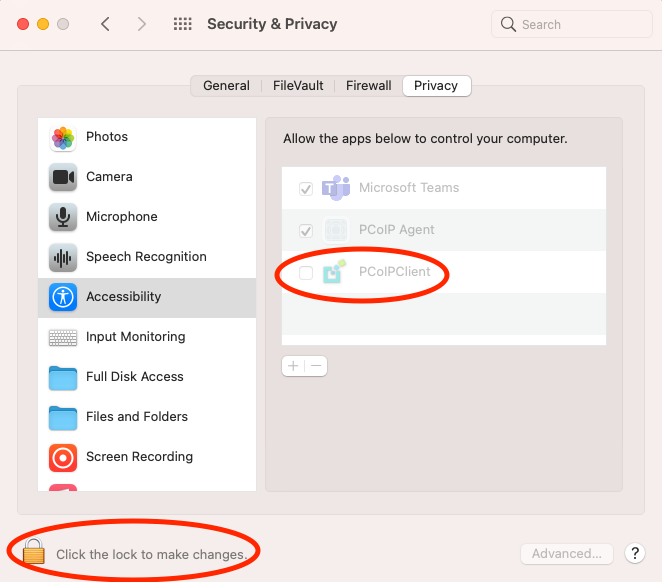Enabling Accessibility Permissions for the PCoIP Client¶
The Software Client for macOS must be granted the Accessibility permission in order to properly handle and transmit local keyboard actions. If the Software Client for macOS is not authorized, the keyboard will not function in a PCoIP session.
When the PCoIP Client is launched for the first time, you are prompted to authorize the Accessibility permission. This prompt only appears once. If authorization is declined, the Accessibility permission must be granted manually from System Preferences.
To manually grant accessibility to the Software Client for macOS:
- Open System Preferences.
- Click on Security & Privacy.
- Select the Privacy tab.
- Select the Accessibility option.
- Click the Lock icon on the bottom left corner and authenticate using your password or touch ID.
-
Click the check mark beside PCoIP Client as shown next: