Client Logs¶
The Software Client for macOS writes log files that document its processes and interactions with other services such as brokers and agents. These files are invaluale in diagnosing problems. This page describes how logs are handled and where they can be found.
Log Location¶
Software Client for macOS log files are located within the user’s Home Library folder, which is hidden by default. The recommended way to access the log files folder is via Anyware Client, or in the Terminal app.
To display log files in the PCoIP Client:
-
Open the Anyware Client.
-
In the top-left corner, click the gear icon.
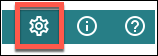
-
On the Anyware | Settings window, click logs.
-
click Show in folder to display the logs in finder.
To display log files using the Terminal App
-
To open a terminal window, go to Applications > Utilities, and then double-click Terminal.
-
Navigate to the log folder by running the following command:
cd ~/Library/Logs/Teradici/PCoIPClient -
Type
lsto display the list of log files. -
To view the contents of a log file, use any macOS command-line editor to open it.
Log Levels¶
Log verbosity is defined by a level, represented by an integer from 0 to 3:
| Level | Description |
|---|---|
0 |
Critical messages only |
1 |
Error messages and higher |
2 |
Info messages and higher (default setting) |
3 |
Debug messages and higher |
The log level can be changed either from the pre-session interface, or programmatically from the Command Prompt.
Setting the Log Level in the Pre-session Interface¶
-
Disconnect active PCoIP sessions and return to the pre-session interface.
-
Click the gear icon in the top-left corner to open the Anyware | Settings window.
-
Click Logs in the left pane.
-
Under Log level, specify the desired log level.
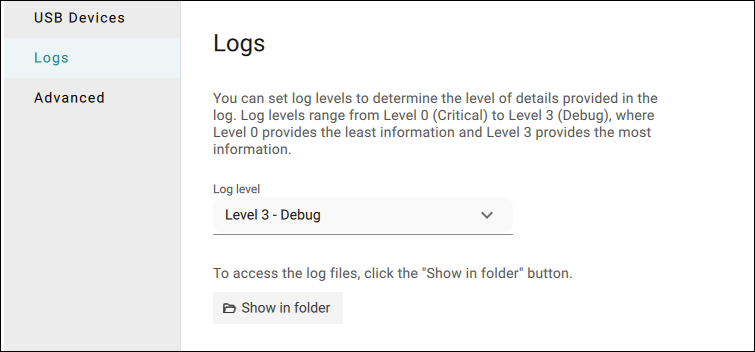
Setting the Log Level Programmatically¶
- Launch the Software Client for macOS from the Command Prompt. Include the
log-levelflag as a part of the command.
The following example launches the client in full-screen mode, sets the log level to 3, and points to a connection broker at broker.domain.com.
/usr/bin/pcoip_client --connection-broker broker.domain.com --log-level 3 --full-screen
Tip: Reporting Issues to Support
When reporting an issue to support, set the log level to 3 (debug), reproduce the issue, and then create a support bundle. This ensures that the required details are captured, making diagnostics more effective.