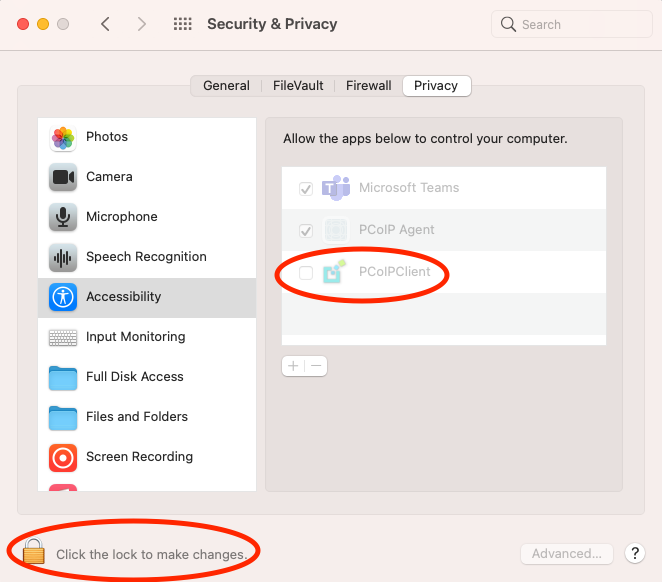Customizable Session Features
The following PCoIP session features can be customized:
- Session Menu Bar Visibility
- Disable Hot Keys
- Windowed or Fullscreen Mode
- Set Host Resolution
- Image Scaling
- Maintain Aspect Ratio
Examples show command-line usage
The examples shown here invoke the Anyware Software Client via the command line. You can also set these priorities when invoking the Anyware Software Client programmatically.
Session Menu Bar Visibility¶
To enhance the user experience the Anyware Session Client enables the menu bar by default, however some use cases may require that it be disabled, or hidden, in order to prevent the user from accessing menu functionality. To disable the menu bar feature use the parameter disable-menubar.
Disable Hot Keys¶
To improve usability, session hot keys, such as Ctrl+Delete+F12 (which disconnects a PCoIP session) are available to users by default. The parameter for this feature is disable-hotkeys.
Windowed or Fullscreen Mode¶
Depending on your application needs, you can display the PCoIP session in either windowed or fullscreen mode. Fullscreen mode allows the display topology to support multiple monitors as an extended desktop; windowed mode gives you the flexibility to display multiple application windows in parallel and switch between them quickly. Windowed mode improves the user experience, as well as resulting in an increase in performance. Windowed mode is the default mode, and to activate fullscreen mode use the full-screen parameter.
Set Host Resolution¶
Normally, the session client opens with arbitrary window dimensions. In some cases, you may wish to lock the resolution of your host application displays. This ensures the user’s viewing experience is consistent across different monitors and their native resolutions. The parameter for this feature is set-host-resolution.
- Host Resolution Limitations: It is only possible to specify one target resolution for all displays. The host resolution will not perform to its optimal capability if you have monitors with different resolutions.
Image Scaling¶
The image scaling feature enables scaling on the client without having to specify the desktop resolution. You can apply image scaling when the resolution of the client monitor is not the same as the resolution provided by the host. This feature provides a smoother process for image scaling on the client. The parameter for this feature is enable-scaling.
Maintain Aspect Ratio¶
If the host and client aspect ratios do not match, and this parameter is not used then the display will be stretched to fit. The parameter for this feature is maintain-aspect-ratio. If the native aspect ratios of the host’s display and the client’s display do not match, the host’s aspect ratio will be preserved and will appear in the client with black bars either on the sides or top and bottom of the display.
Anyware Client Keyboard Handling¶
When the Software Client for macOS is the foreground application, it captures system-level keyboard shortcuts such as ⌘+tab and ⌘+space, sending them to the remote machine; they will not be actioned on the local Mac. This behavior is enabled by default with the mac_system_shortcut_capture OS setting.
Additionally, the ⌘ key is no longer mapped to the ctrl key, even if the remap_cmd_to_ctrl setting is enabled.
You must enable accessibility permissions on the Software Client for macOS in order for the keyboard to function in the PCoIP session.
The mac_capture_all_keys setting captures all keys and modifiers on the Anyware Software Client system when the Software Client for macOS is in focus, except for the fn keys when they are enabling special functions such as keyboard brightness, volume, etc. This setting is enabled by default.
The remap_cmd_to_ctrl setting is a pre-existing setting which controlled whether the command key would map to Control, or the Windows (Super on Linux) key. This setting is disabled by default. It can be enabled if necessary by first disabling the mac_system_shortcut_capture and mac_capture_all_keys setting.
Enabling Accessibility Permissions for Anyware Client¶
The Software Client for macOS must be granted the Accessibility permission in order to properly handle and transmit local keyboard actions. If the Software Client for macOS is not authorized, the keyboard will not function in a PCoIP session.
When the Anyware Client is launched for the first time, you are prompted to authorize the Accessibility permission. This prompt only appears once. If authorization is declined, the Accessibility permission must be granted manually from System Preferences.
To manually grant accessibility to the Software Client for macOS:
- Open System Preferences.
- Click on Security & Privacy.
- Select the Privacy tab.
- Select the Accessibility option.
- Click the Lock icon on the bottom left corner and authenticate using your password or touch ID.
-
Click the check mark beside Anyware Client as shown next: