High Performance Client¶
The Software Client for macOS has a special high performance client mode, which enables higher frame rates with fewer dropped frames than the default client. This mode is especially beneficial for 4K video workloads up to 30fps.
High Performance Client Limitations
The High Performance Client is intended to optimize the presentation of high frame rate content, such as video or animations. Because it does not support the full set of standard client features, it is not intended for other use cases.
Important: Apple silicon not supported
The High Performance Client is only supported on Intel-based Macs.
Enabling the High Performance Client¶
To enable high performance client mode:
- Open a terminal window and run the following command:
defaults write "com.teradici.Teradici PCoIP Client" enable_high_perf_client 1
The high performance client supports auto-forwarding USB devices such as Wacom tablets; see Vidpid Auto-Forward for details.
Important: High performance client limitations
The high performance client has the following major limitations:
-
Only fullscreen all monitors display mode is supported.
-
Limited menu options are available.
Available Menu Options¶
The following menu options are available on the High Performance Client:
-
Anyware Client
- Quit Anyware Client
-
Connection
- Send Ctrl+Alt+Del
- Disconnect (To disconnect use ctrl+alt+~)
-
View
- Minimize Client (You can minimize the client by using ctrl+alt+m)
- Tablet Monitor
- Tablet Orientation Left-handed
- PCoIP Ultra AVLock
Statistics Overlay¶
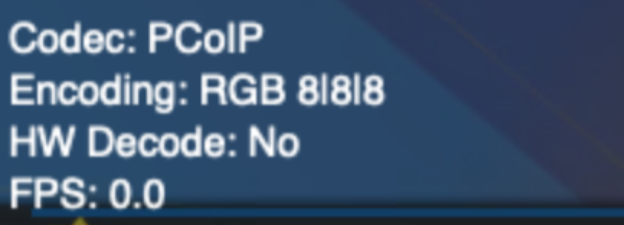
The statistics overlay feature on the High Performance Client displays performance and configuration data for your connection.
The overlay shows the following information:
| Value | Description |
|---|---|
| Codec | Reports the current PCoIP encoding that is in use. Possible values are PCoIP Ultra CPU, PCoIP Ultra GPU and PCoIP. |
| Encoding | Reports the color space that is being used to encode the information. PCoIP and PCoIP Ultra CPU offload will report RGB 8:8:8 which means full 8 bit RGB pixels are being used. For PCoIP Ultra GPU optimization, either YUV 4:4:4 or YUV 4:2:0 will be used, depending on the system configuration. |
| HW Decode | Reports whether or not the Anyware Client is decoding the frames using built-in GPU hardware decoding. |
| FPS | Reports the current frames per second that are presented on the Anyware Client. |
Enabling the Statistics Overlay¶
The statistics overlay is enabled via a configuration file setting.
To enable the statistics overlay:
-
Open the Software Client for macOS configuration file in a text editor. For instructions and file locations, see Configuration Files.
-
Add the following line:
enable_high_perf_client_stats_overlay=1 -
Save the file.