Installing the PCoIP Software Client for macOS¶
In this section, you'll learn how to install and uninstall the PCoIP Software Client for macOS.
Before You Begin¶
Before installing a PCoIP Software Client:
- You must be logged in as an administrator to the client machine.
- Close any existing PCoIP Software Client applications.
Installing the PCoIP Software Client¶
To install the PCoIP Software Client:
-
Copy the PCoIP Software Client disk image file PCoIPClient.dmg to your desktop.
-
Double-click the file to mount the volume.
-
Accept the license agreement by clicking Agree.
-
In the PCoIPClient volume window, drag the PCoIPClient icon into the Applications folder icon to install the program.
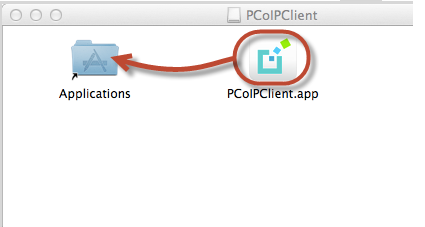
-
To optionally create an alias on the desktop or the dock:
- Double-click the Applications folder icon to open the folder.
- Drag the client application to the desktop or dock.
-
To eject the volume when you are finished, drag it to the trash.
To uninstall the PCoIP Software Client:¶
- Navigate to the Applications folder and drag the PCoIPClient program to the trash. Or, right-click the application and select Move to Trash.
Troubleshooting PCoIP Session Connection Issues
If you encounter issues with your PCoIP Session, please see the following KB article: https://help.teradici.com/s/article/1027. This article details some potential causes and fixes for common connection issues.
Installing the Software Client in Silent Mode¶
The following section outlines how to install the PCoIP Software Client in silent mode. Please note that you must authorize the application to run in silent mode. To install the PCoIP Software Client on macOS in silent, run the following commands:
- Attach the
.dmgfile:yes | hdiutil attach <pcoip client installer>.dmg - Delete the current PCoIP Client:
rm -R '/Applications/PCoIPClient.app' - Install the new PCoIP Client:
cp -R '/Volumes/<pcoip client installer>/PCoIPClient.app' /Applications - Unmount the drive afterwards:
yes | hdiutil unmount <pcoip client installer>