Client Modes¶
The Software Client for Linux supports the following operational modes:
Standard Client Mode¶
This mode is the default, and is recommended for most environments. The standard mode provides a good balance of performance features, and has the full complement of in-session menu features.
If you require high framerate support or need PCoIP Ultra AV Lock, you can switch to the High Performance Client mode, described next.
Note: Standard mode does not support PCoIP Ultra AV Lock
PCoIP Ultra AV Lock is supported by the High Performance Client and the Next-Generation High Performance Client Mode. It is not available in the standard client mode.
Tip: Next-generation High Performance Client Preview
The next-generation High Performance Client mode is now available for testing and feedback. See Next-Generation High Performance Client Mode for details.
High Performance Client Mode¶
High performance client mode is a special mode which provides higher frame rates, with fewer dropped frames, than the default client, and supports PCoIP Ultra AV Lock. This mode is especially beneficial for 4K video workloads.
The High Performance Client has limited in-session client feature support. The High Performance Client does not support the full suite of in-session menu features available on the standard client. For this reason, we recommend the high performance client only for scenarios which require high frame rates and reduced dropped frames, or where support for PCoIP Ultra AV Lock is required.
Note: Auto-forwarding by device ID is supported
The high performance client supports auto-forwarding USB devices, such as Wacom tablets, by providing their device IDs in a configuration call; see Vidpid Auto-Forward for details.
High Performance Client Limitations¶
The high performance client has the following major limitations:
- Only Fullscreen all monitors display mode is supported.
-
The following limited in-session menu options are available:
-
Teradici PCoIP Client menu
- Quit Teradici PCoIP Client
-
Connection menu
- Send Ctrl+Alt+Del
- Disconnect (To disconnect use ctrl+alt+~)
-
View menu
- Minimize Client (You can minimize the client by using ctrl+alt+m)
- Tablet Monitor
- Tablet Orientation Left-handed
- PCoIP Ultra AVLock
-
To Enable High Performance Client (Legacy) mode:
-
If you are in a PCoIP session, disconnect from it.
-
In the Software Client for Linux, click the gear icon to open the client settings window.
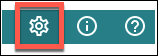
-
In the side navigation panel, click Advanced.
-
In the advanced settings, find the Client Mode section, and select High Performance (Legacy).
-
Close the settings window.
Subsequent PCoIP sessions will use the preview version of the High Performance Mode.
To Disable High Performance Client (Legacy) mode:
-
If you are in a PCoIP session, disconnect from it.
-
In the Software Client for Linux, click the gear icon to open the client settings window.
-
In the side navigation panel, click Advanced.
-
In the advanced settings, find Client Mode, and select Standard Mode or High Performance (Preview).
-
Close the settings window.
Subsequent PCoIP sessions will use the mode selected.
Tip: Next-generation High Performance Client Preview
The next-generation High Performance Client mode is now available for testing and feedback. See Next-Generation High Performance Client Mode for details.
Statistics Overlay¶
The statistics overlay is an additional feature provided by the High Performance Client, which displays performance and configuration data for your connection.
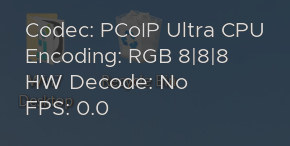
The overlay shows the following information:
| Value | Description |
|---|---|
| Codec | Reports the current PCoIP encoding that is in use. Possible values are PCoIP Ultra CPU, PCoIP Ultra GPU and PCoIP. |
| Encoding | Reports the color space that is being used to encode the information. PCoIP and PCoIP Ultra CPU offload will report RGB 8:8:8 which means full 8 bit RGB pixels are being used. For PCoIP Ultra GPU optimization, either YUV 4:4:4 or YUV 4:2:0 will be used, depending on the system configuration. |
| HW Decode | Reports whether or not the PCoIP Client is decoding the frames using built-in GPU hardware decoding. |
| FPS | Reports the current frames per second that are presented on the PCoIP Client. |
Once enabled, the overlay can be toggled on and off by pressing Ctrl+Win.
To enable the statistics overlay:
-
Open the Software Client for Linux configuration file in a text editor. For instructions and file locations, see Configuration Files.
-
Add the following line:
enable_high_perf_client_stats_overlay=1
-
Save the file.
Next-Generation High Performance Client Mode¶
The next-generation High Performance Client is now available as a technology preview. This new high performance client combines the best of the current Standard and High Performance Client modes, providing all of the features available to the standard PCoIP client while delivering improved video and PCoIP Ultra AV Lock features.
In a future release, this mode will replace both the standard and High Performance Client (legacy) modes.
Caution: Preview feature
This release of the next-generation High Performance Client may have stability or performance issues in certain situations. We recommend using either the standard mode or legacy high performance mode for production work.
To Enable High Performance Client Preview:
-
If you are in a PCoIP session, disconnect from it.
-
In the Software Client for Linux, click the gear icon to open the client settings window.
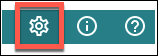
-
In the side navigation panel, click Advanced.
-
In the advanced settings, find the Client Mode section, and select High Performance (Preview).
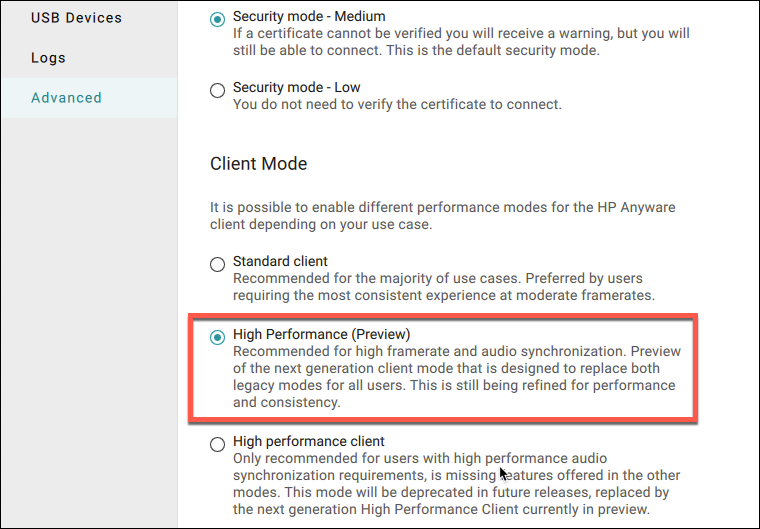
-
Close the settings window.
Subsequent PCoIP sessions will use the preview version of the High Performance Mode.
To Disable High Performance Client Preview mode:
-
If you are in a PCoIP session, disconnect from it.
-
In the Software Client for Linux, click the gear icon to open the client settings window.
-
In the side navigation panel, click Advanced.
-
In the advanced settings, find Client Mode, and select Standard Mode or High Performance (Legacy).
-
Close the settings window.
Subsequent PCoIP sessions will use the mode selected.