Anyware Manager System Alerts
Anyware Manager monitors all workstations in your deployment managed by Intel® AMT for system alerts. The alerts in the AMT log will appear as errors on Workstations in the Anyware Manager console until they are resolved.
There are some prerequisites for enabling systems alerts. They are:
- Workstations should be Intel® AMT provisioned.
- Workstations should be managed by Intel® AMT Provider in Anyware Manager.
- For HP ZCentral 4R Workstations, the ZCentral Hardware Monitor package should be installed to detect Power Supply alerts.
Supported System Alert Events¶
Following system alert events are supported for all Workstations that meet the prerequisite criteria:
System Boot Errors¶
For all AMT Management enabled Workstations:
- Host OS shut down unexpectedly: This error occurs if the Operating System has a critical failure. In Windows Systems this is usually seen as a Blue Screen error. Resetting the Host is a way to recover from this error, but further maintenance could be required if the problem persists.
- Host failed to boot to the OS: This error occurs if the Host is unable to boot the operating system in a timely manner or when there's an issue during the POST action. Resetting the Host is a way to recover from this error, but further maintenance could be required if the problem persists.
Power Supply Errors¶
For HP ZCentral 4R Workstations with AMT Management enabled:
- Two Power Supply Units installed in Redundant Mode (one Power Supply Unit is offline. Thus, no redundancy): This error occurs when the Workstation detects one of its power supplies is offline. In this case, the power supply redundancy is compromised. There could be a problem with the Power Supply.
- Two Power Supply Units installed in Non-Redundant Mode (one Power Supply Unit is offline. System is in a lower power configuration): This error occurs when the Workstation detects one of its power supply is offline. In this case, the power supplies power output is compromised. There could be a problem with the Power Supply.
Configure System Alert checks¶
Anyware Manager checks for system alerts on all AMT managed Workstations at a regular interval. Workstations that are actively being viewed in the Admin Console can be expected to be polled more frequently than the configured polling interval. The Interval can be configured as follows:
- In Admin Console, navigate to the PROVIDER SERVICE ACCOUNTS.
- Ensure a CA Root Certificate is uploaded. If not, paste or upload a CA Root Certificate and click Submit.
-
When the certificate is submitted, you can see a slider. Move the slider to adjust the system alert time interval.
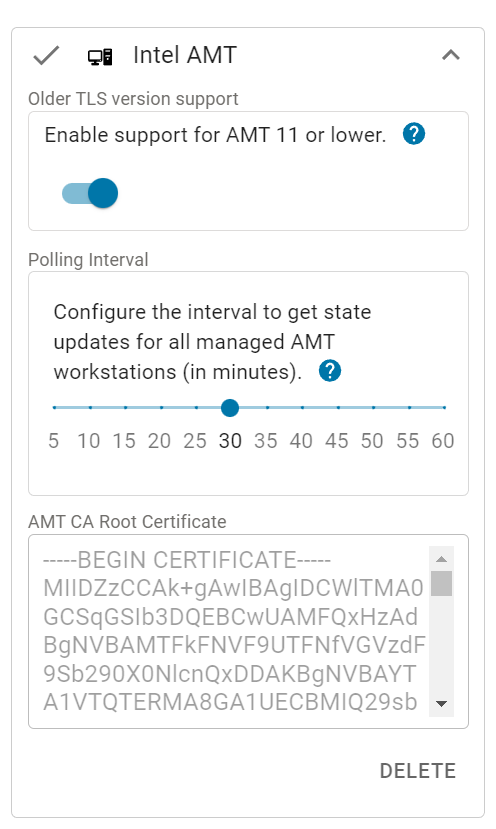
The polling interval for system alerts is now configured.