Language Support¶
The Software Client for Linux's interface will automatically use the operating system's language setting, if it is supported.
The interface language can be changed to any of the following supported languages:
- Chinese Simplified
- English
- French
- German
- Italian
- Japanese
- Korean
- Portuguese (Iberian)
- Spanish
Changing the Software Client for Linux Display Language¶
To set the client's display language:
- If you are connected to a PCoIP session, disconnect.
- Click the Settings icon at the top of the Software Client for Linux window.
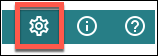
- Click the Language tab in the left sidebar.
- Select the language you would like to set from the dropdown menu.
This setting is persistent, and will remain active until changed.
This setting only affects the Software Client for Linux's pre-session interface. It does not change language settings on remote desktops.
Note: In-session menus are not localized
This feature sets the language for the client's pre-session display only. The in-session menu bar is not affected by this change. Support for localization of the in-session menu bar will be added in a future release.
Important: Broker-generated screens are not localized
Multi-factor authentication screens displayed during a login sequence use content provided by an external connection broker. These screens are not localized.
Setting the Language via Command Line¶
You can also set the Software Client for Linux language by invoking it on the command line and passing a language code as an argument. For details and instructions about this method, see Configuring the Anyware Client: Language