Configuring Image Quality¶
| Setting | Default | AWI | OSD | Management Console |
|---|---|---|---|---|
| Minimum Image Quality | 40 | |||
| Maximum Initial Image Quality | 90 | |||
| Image Quality Preference | 50 | |||
| Maximum Frame Rate | 0 fps | |||
| Disable Build to Lossless | Disabled | |||
| Enable Low Bandwidth Text Codec (TERA2321) | Disabled | |||
| Enable Dynamic Display Load Balancing Support (TERA2140) | Enabled |
If desired, you can adjust the quality of the images you see during PCoIP sessions. You can set image quality preferences from both the OSD and AWI; however, you can configure many more settings from the AWI, including minimum image quality, maximum frame rate, and maximum initial image quality.
You adjust the image quality setting from the OSD Image page, as shown next.
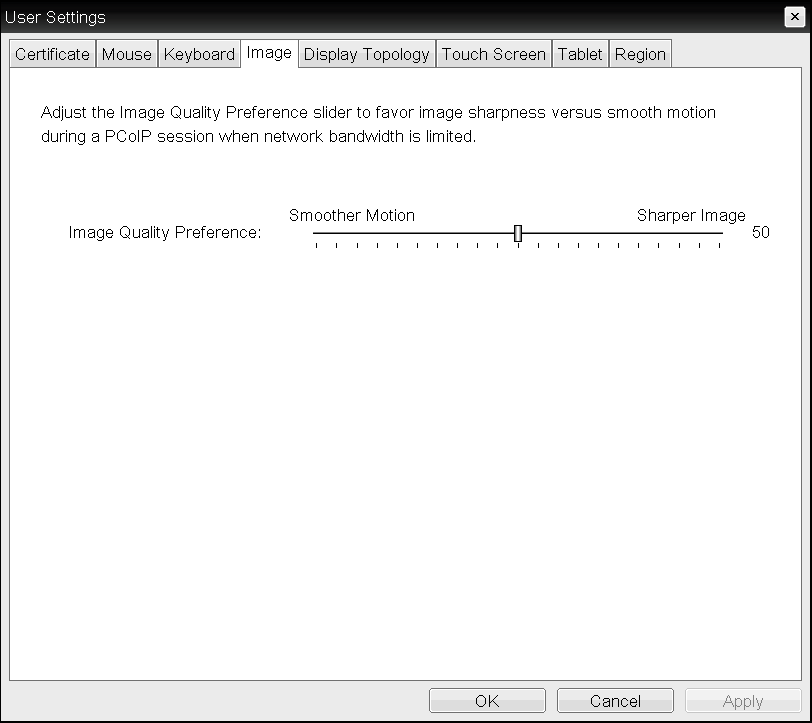
OSD Image page
You adjust the image quality setting, as well as other advanced settings, from the AWI Image page, as shown next. Note some settings apply to TERA2140 or TERA2321.
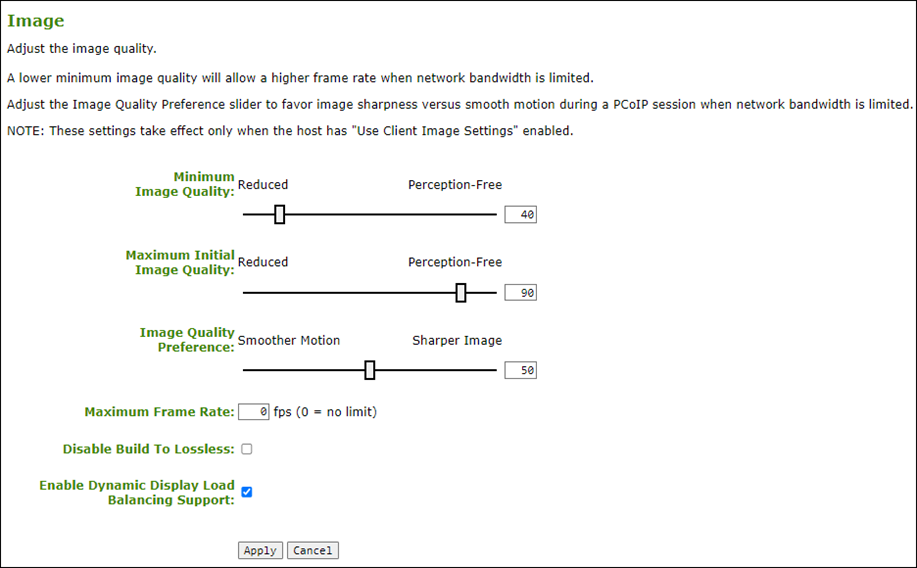
AWI TERA2140 Image page
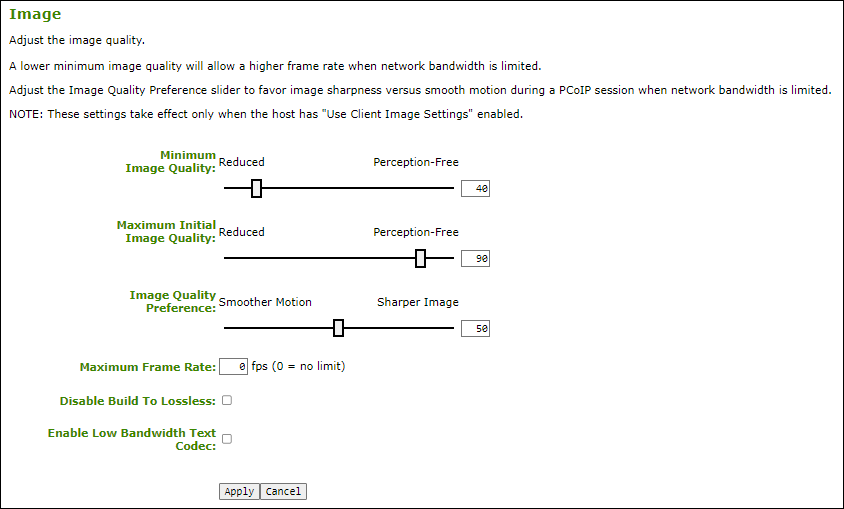
AWI TERA2321 Image page
The following image parameters display on the OSD and AWI Image pages:
Image Parameters
| Parameter | Description |
|---|---|
| Minimum Image Quality (AWI only) | Enables you to compromise image quality and frame rate when network bandwidth is limited. Some use cases may require lower-quality images at a higher frame rate while others need higher-quality images at a lower frame rate. In environments where the network bandwidth is constrained, move the slider towards Reduced to enable higher frame rates. Move the slider towards Perception-Free to enable for higher image quality. When network bandwidth is not constrained, the PCoIP system maintains perception-free quality regardless of the Minimum Image Quality parameter. The Maximum Initial Image Quality must be greater than or equal to the Minimum Image Quality. |
| Maximum Initial Image Quality (AWI only) | Move the slider towards Reduced to reduce the network bandwidth peaks caused by screen content changes, but produce lower quality images. Move the slider towards Perception-Free to produce higher quality images but also higher bandwidth peaks. This parameter limits the initial quality on the first display frame of a screen change. Unchanged regions of the image are built to a lossless state regardless of this parameter. The Maximum Initial Image Quality must be greater than or equal to the Minimum Image Quality. |
| Image Quality Preference | Move the slider towards Smoother Motion to result in a higher frame rate at a lower quality level. Move the slider towards Sharper Image to result in a lower frame rate at a higher quality level. The range is from 0 to 100 in steps of 5. This setting doesn't work in PCoIP sessions with VMware Horizon virtual desktops that run release 5.0 or earlier. |
| Maximum Frame Rate (AWI only) | The maximum frame rate helps you manage multiple PCoIP sessions over a single network link. This setting determines the limit that your users can reach. Set this field to 0 to set no frame limit. If you set a value, a single user is limited to that value. This helps to control the user experience for all your users. |
| Disable Build to Lossless (AWI only) | Clear this check box to retain the PCoIP protocol’s build-to-lossless feature, where images continue to be refined in the background until they reach a fully lossless state (that is, identical pixel-for-pixel rendering when compared to the host image source). This is the default (recommended) setting. Warning: Selecting the Disable Build to Lossless check box degrades images. Selecting the Disable Build to Lossless check box degrades the images presented to the user. Don't select this check box unless your administrator decides that users don't require optimal image quality to perform critical functions. If you select this check box, the PCoIP protocol rapidly builds the client image to a high quality image that may be perceptually lossless, but is not a fully lossless state. This may provide some bandwidth savings, but is not recommended for use cases that require images and desktop content to be truly lossless. This setting does not work in PCoIP sessions with VMware Horizon virtual desktops that run release 5.0 or earlier. |
| Enable Low Bandwidth Text Codec (TERA2321) | When enabled, Low Bandwidth Text Codec Mode will be used for TERA2321 PCoIP Zero Clients. The Low Bandwidth Text Codec is a new compression method that provides improved bandwidth usage when encoding lossless data, such as text and background. It does not apply to lossy data, such as video. |
| Enable Dynamic Display Load Balancing Support (TERA2140) | Enabled by default, this setting allows for the image decoding of all displays to be shared equally across all decoding resources. It allows higher content frame rate delivery of up to the device limit of 250 MPPS (3840x2160 @ 30 FPS) when the rate of any particular monitor exceeds approximately 125 MPPS (3840x2160 @ 15 FPS or 2560x1600 @ 30 FPS) while other attached monitors are either static or have very low content rates. This setting may provide frame rate degradation in certain setups such as a 3 monitor configuration. When disabled, two displays will share 50% of the image decoding resources and the third display will have the remaining 50% of the resources. When enabled, the third display may only get 33% of the total image processing if all displays are generating content and the totals exceeds the maximum decode processing capability. |
To configure image quality:
- Open the Image page:
- From the OSD, select Options > User Settings > Image.
- From the AWI, select Configuration > Image.
- From the OSD or AWI Image page, update the image settings.
- To save your updates, click OK from the OSD, or click Apply from the AWI.