AWI: Direct to Host + SLP Host Discovery Session Settings¶
Select the Direct to Host + SLP Host Discovery session connection type from the Configuration > Session page to configure the client to connect directly to a host and to use Service Location Protocol (SLP) to discover the host automatically.
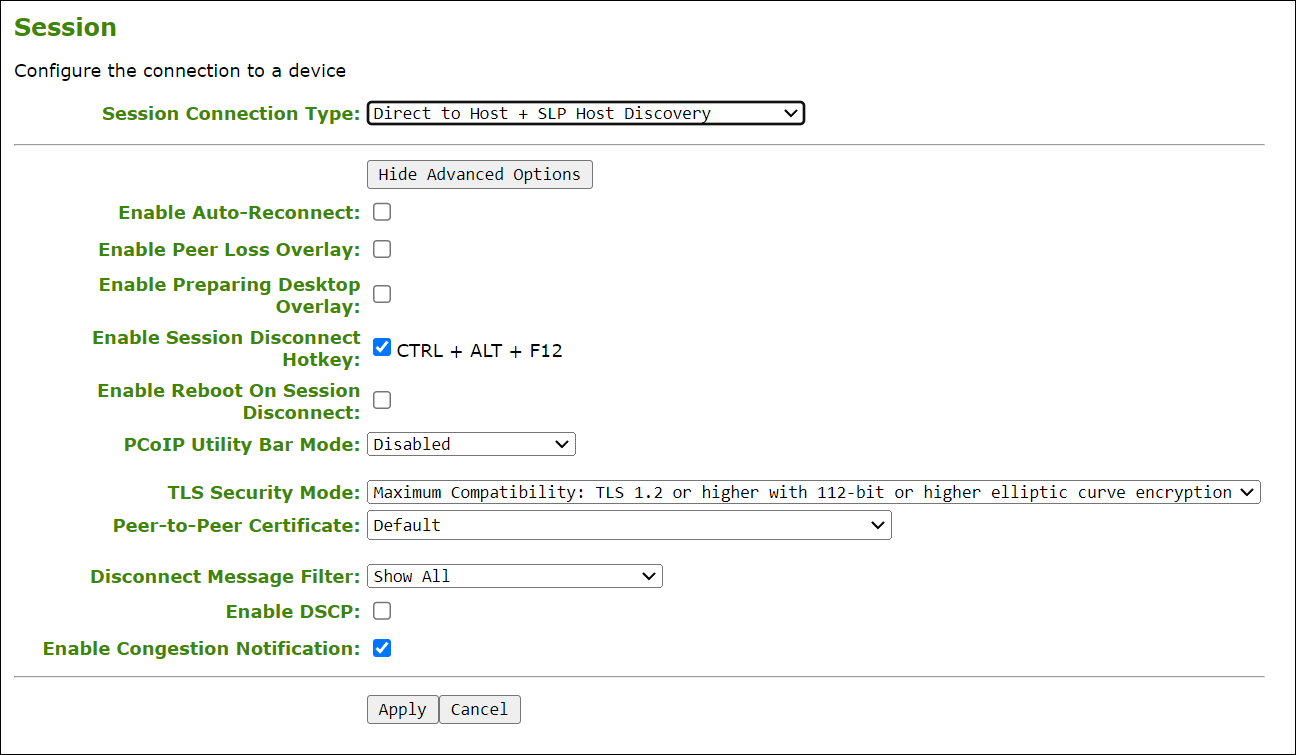
AWI Session connection type – Direct to Host + SLP Host Discovery
The following parameters can be found on the AWI Direct to Host + SLP Host Discovery page.
AWI Direct to Host + SLP Host Discovery Parameters
| Parameters | Description |
|---|---|
| Enable Auto-Reconnect | When enabled, lets the client automatically reconnect with the last connected host when a session is lost. |
| Enable Peer Loss Overlay | When enabled, the 'Network Connection Lost' overlay appears on the display(s) when a loss of network connectivity is detected. Normal hypervisor scheduling delays can falsely trigger this message. |
| Enable Preparing Desktop Overlay | When enabled, the 'Preparing Desktop' overlay appears on the display(s) when users log in. This overlay provides assurance that login is proceeding if the desktop takes more than a few seconds to appear. |
| Enable Session Disconnect Hotkey | When enabled, users can press the Ctrl+Alt+F12 hotkey sequence to quickly disconnect a PCoIP session. See Disconnecting from a Session for details. |
| Enable Reboot on Session Disconnect | When enabled, the Zero Client will perform a power reset on a PCoIP session disconnect. |
| PCoIP Utility Bar Mode | When enabled, the PCoIP Utility Bar appears at the top of the primary display when a user is in session and moves the cursor directly under the bar. The utility bar can be used to disconnect a session or to shut down a remote workstation. For Direct to Host session connection types, Local Cursor and Keyboard must be enabled in order for the Tera2 PCoIP Zero Client to process mouse events for the utility bar. For all connection types, the mouse must be locally connected (that is, not bridged).
|
| Session Negotiation Cipher Suites | Configure the Transport Layer Security (TLS) cipher to use for negotiating the TLS session between the PCoIP client and the PCoIP host.
|
| Disconnect Message Filter | This field lets you control what type of messages appear when a session is disconnected. There are three categories: Information: User- or administrator-initiated actions affecting the session:
You can choose to display:
|
| Enable DSCP | When enabled, the PCoIP endpoint assigns a Differentiated Services Code Point (DSCP) value determined by the transport session priority negotiation between PCoIP endpoints using proprietary algorithms, enabling intermediate network nodes to prioritize PCoIP traffic accordingly. Additional settings can be configured via group policy for systems using PCoIP software endpoints such as HP Anyware. See your agent documentation for more information. Sessions between Zero Clients and Remote Workstation Cards will only negotiate a medium priority. Remote Workstation Card (medium)
Software Agent (configurable OS policy to set session priority to low, medium, or high)
Warning: We don't recommend enabling DSCP on Zero Clients. The purpose of enabling this setting is to reduce the workload on network edge devices of assigning DSCP values on PCoIP packets. Using this setting requires networking expertise and control over the whole link between PCoIP endpoints. See your network administrator and network device documentation for further information on using DSCP in your network. |
| Enable Congestion Notification | When enabled, transport congestion notification is enabled to enable PCoIP endpoints to react accordingly if an intermediate network node sets the congestion notification bit in either the IP header or PCoIP transport header. For more information about the PCoIP transport header, see PCoIP Packet Format. |