SNMP Overview¶
Knowledge of using and configuring SNMP managers is required before enabling SNMP. See your SNMP manager documentation.
Simple Network Management Protocol (SNMP) allows an administrator to monitor hardware and software endpoints through an SNMP agent. The agent can be enabled on the device you are monitoring, and a SNMP manager can then view the data. From the AWI SNMP page you can enable or disable the SNMP agent. Once enabled, you have the choice of using SNMPv2 or SNMPv3. To use SNMPv3 only, enter the password values and ensure the Community Name field is empty. The SNMP manager also requires configuration with the correct user name and protocols for SNMPv3 authentication. The SNMPv3 username must be pcoip_authpriv, using another value will cause the connection to fail. The authentication password provides user authentication using the SHA protocol while the private password provides the encryption key using the AES protocol. If no passwords are entered and the Community Name field has an entry, only SNMPv2 is used. If all fields are configured, either SNMPv2 and SNMPv3 can be used, however SNMPv3 provides additional security and is the recommended version to use.
Teradici has provided a MIBv2 and User Guide for download to help collect PCoIP related data on the PCoIP endpoint.
Community Name
When enabling the SNMP agent, consider changing the Community Name from the default to another name of your choice if using SNMPv2.
Management Console Support
Management Console support for SNMPv3 is coming in a future release.
SNMP Configuration¶
| Setting | Default | AWI | OSD | Management Console |
|---|---|---|---|---|
| Enable SNMP | Disabled | |||
| Community Name | public | |||
| SNMPv3 Auth Password | empty | |||
| SNMPv3 Priv Password | empty |
From the AWI SNMP page, you can enable or disable the device’s SNMP agent.
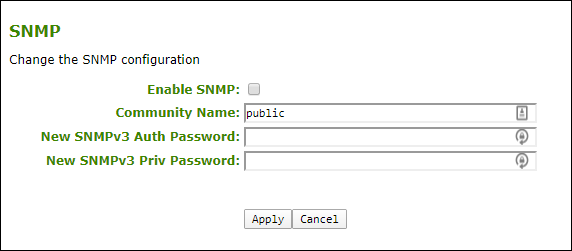
AWI SNMP page
To configure SNMPv2 only:¶
-
From the AWI, select Configuration > SNMP.
-
Select Enable SNMP check box.
When enabled, the device enables the PCoIP SNMP agent to respond to SNMP requests. Disabling the SNMP agent prevents it from responding to SNMP requests and from generating traps. It also ensures that the PCoIP SNMP MIB cannot be accessed.
-
Enter the SNMP Community Name used by the device if using SNMPv2.
-
(Optional) Remove entries from both password fields. This will ensure SNMPv3 is not being used at the same time.
-
Click Apply.
To configure SNMPv3 only: (Recommended)¶
-
From the AWI, select Configuration > SNMP.
-
Select Enable SNMP check box.
When enabled, the device enables the PCoIP SNMP agent to respond to SNMP requests. Disabling the SNMP agent prevents it from responding to SNMP requests and from generating traps. It also ensures that the PCoIP SNMP MIB cannot be accessed.
-
(Optional) Remove any entry from the Community Name field. This will ensure SNMPv2 is not being used at the same time.
-
For SNMPv3 Auth Password, enter an 8 - 16 character password to identify the agent with the manager.
-
For SNMPv3 Priv Password, enter an 8 - 16 character password to activate encryption of the data stream with the manager.
-
Click Apply.
SNMPv3 Manager Tool
For connectivity from the SNMPv3 manager, configure the manager with the username of pcoip_authpriv.