Establishing a PCoIP Session to a Remote Workstation Card Overview¶
After successfully completing the installation steps, the PCoIP Remote Workstation Card will connect to the network when the workstation is powered on. By default, DHCP is enabled on the Remote Workstation Card to allow your DHCP server to assign an IP address to the Remote Workstation Card. If your network does not support DHCP, the card's default IP address will be 192.168.1.100. The PCoIP Remote Workstation Card is by default configured to accept connections from any peer which will allow you to initiate a PCoIP session from any PCoIP Zero Client. TLS Security Mode is set to Maximum Compatibility: TLS 1.2 or higher with 112-bit or higher elliptic curve encryption by default to allow for easy setup but can be changed to a more secure setting of Suite B: TLS 1.2 with Suite B compliant 192-bit elliptic curve encryption if using a PCoIP Zero Client.
Session Security Setting
Ensure your PCoIP Zero Client has a matching session configuration if you are having issues connecting to the PCoIP Remote Workstation Card.
If using a PCoIP Zero Client without a known IP address, you have the option of using SLP discovery. Service Location Protocol (SLP) can dynamically discover devices without requiring prior knowledge of their whereabouts on the network. SLP host discovery requires the PCoIP Zero Client and host PC to reside on the same subnet. You also need to know the IP address and/or MAC address of the Remote Workstation Card so you can select it from the list of available hosts. In addition, the Remote Workstation Card must be configured to accept any peer or to accept the specific MAC address of the PCoIP Zero Client. You can configure this setting from the PCoIP Remote Workstation Card AWI. See Configuring a Session page. To use SLP discovery, it must be configured for use on both the PCoIP Zero Client and Remote Workstation Card. This setting on the Remote Workstation Card is found on the AWI Discovery page.
Using SLP
A PCoIP Zero Client configured to use SLP reports the first 10 responding PCoIP Remote Workstation Cards. If you do not see the MAC or IP address of your card, you can try reconnecting the PCoIP Zero Client to the network after powering down some or all of the host PCs that you do not want to connect to and see if your IP/MAC address is displayed.
Connections from a PCoIP Software Client to Remote Workstation Card require the use of the command line or the installation and licensing of the Remote Workstation Card Agent. Once the Remote Workstation Card Agent is installed and activated on the host computer, clients are required to use the IP address of the host computer NIC or the FQDN of the host computer to connect.
For information on how to configure a connection to a PCoIP Remote Workstation Card using a PCoIP® Software Client or PCoIP® PCoIP Zero Client, see the Administrators' Guide for the client your are using, available from the support site or see PCoIP Software Client to Remote Workstation Card or PCoIP Zero Client to Remote Workstation Card
Connecting Remotely Across a Wide Area Network (WAN)¶
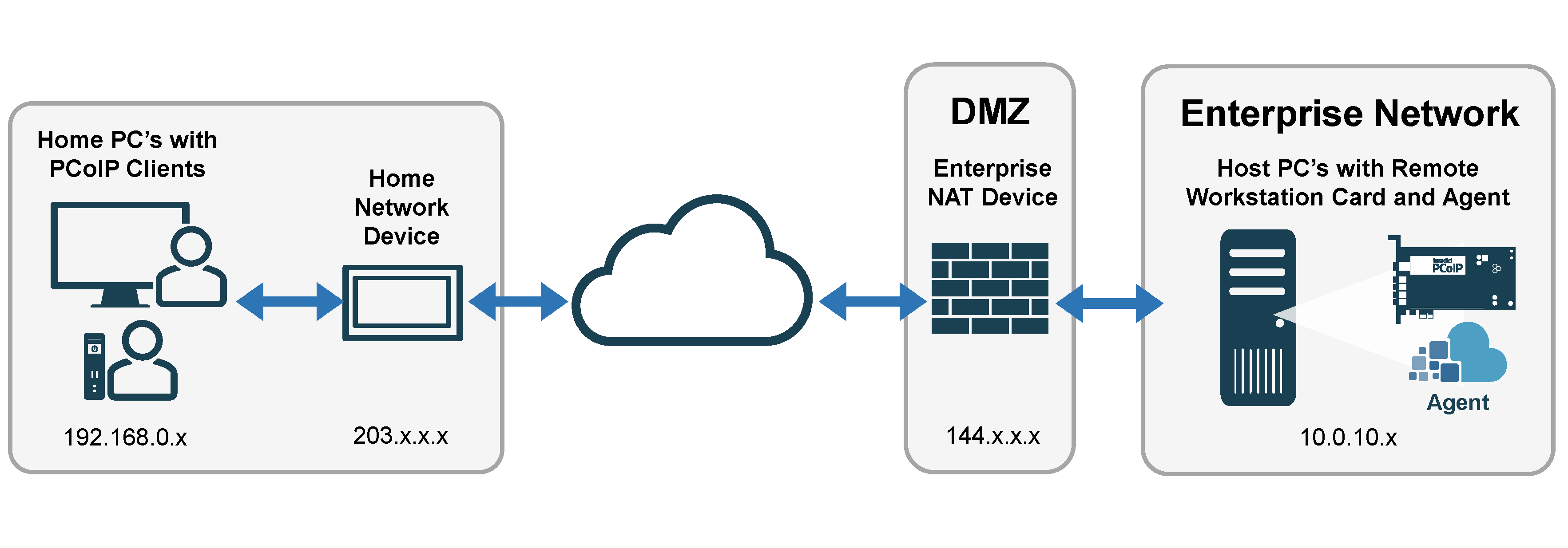
PCoIP sessions between clients and Remote Workstation Cards can operate in a wide area network (WAN) that traverses the Internet with the proper infrastructure. Using a PCoIP Zero Client, you can connect to Remote Workstations Card remotely across the WAN using Network Address Translation (NAT) or a Virtual Private Network (VPN). PCoIP Zero Clients and Remote Workstation Cards use UDP-encapsulated IPsec format. Because this encapsulation type supports IP address and port number translation, it is not necessary to set up a VPN when PCoIP Zero Clients connect remotely to Remote Workstations Cards and NAT with Suite B certificates can be an option.
You can also connect to PCoIP Remote Workstation Cards remotely with a PCoIP Software Client when the Remote Workstation Card Agent is installed.
Remote Workstation Card Software Assumption
All Remote Workstation Card scenarios assume you have the PCoIP Remote Workstation Card Software installed on the host PC. For details, please see PCoIP Remote Workstation Card Software for Windows or Linux for further information.
For information connecting from PCoIP Clients see the following articles:
-
PCoIP Software Client Connections
Connections using a PCoIP Software Client provides the quickest configuration and requires the installation and licensing of the Remote Workstation Card Agent.
Remote Management¶
Management of Remote Workstation Cards not on premises can be done from a single management tool such as PCoIP Manamgent Console. See PCoIP Management Console Remote Endpoint Management (Enterprise) for further details.