Setting Log Levels¶
You can set log levels to determine the level of details provided in the log. Log levels range from 0 to 4, where 0 provides the least information and 4 provides the most information. There are two methods for setting the log levels in the PCoIP Client, via the command line and in the PCoIP Client pre-session UI.
Setting log levels via the command line
-
From the command prompt, navigate to C:\Program Files (x86)\Teradici\PCoIP Client\bin.
-
Enter the following command:
pcoip_client.exe -l x
where
lis lowercase L andxis desired the log level (1, 2, or 3).
Setting log levels in the PCoIP Client UI
- From the menu icon click Settings.
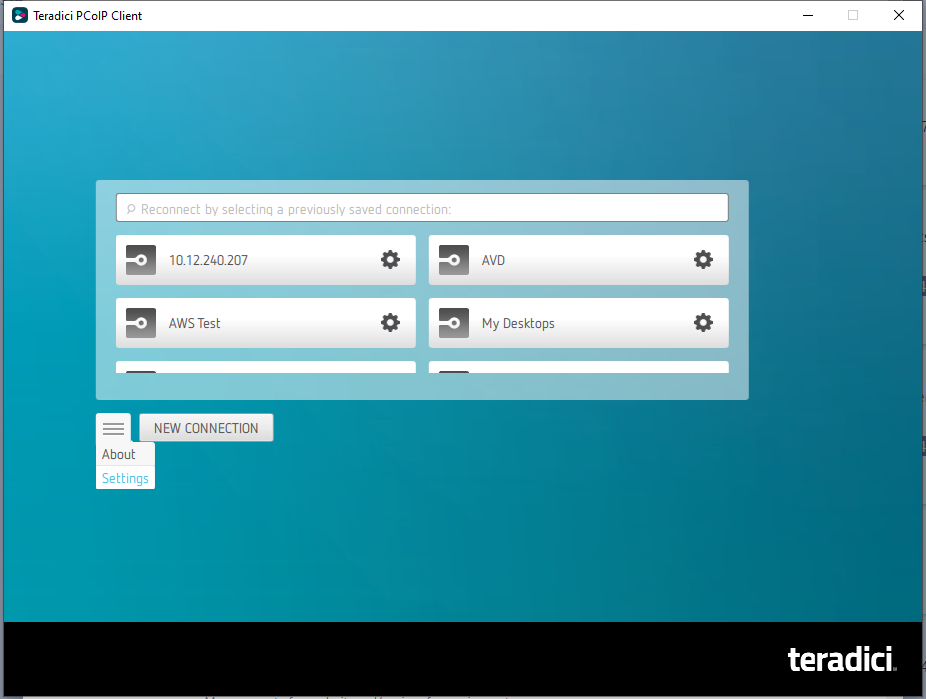
- Set the log level to one of the following level states:
- 0 - Critical
- 1 - Error
- 2 - Info (default)
- 3 - Debug
- 4 - Verbose
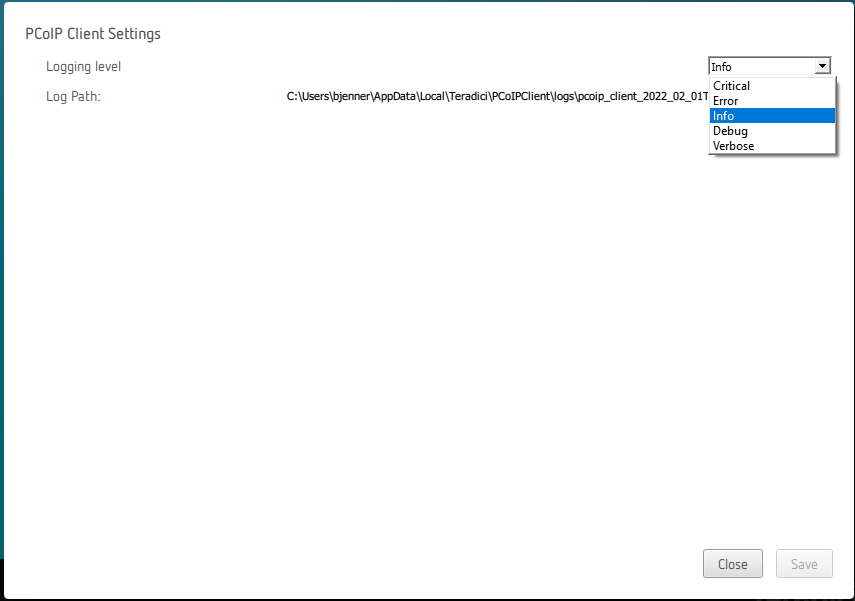
- Click Save
When you are reporting an issue to support, set the log level to Debug before reproducing the issue and creating a support bundle. The log file name is also displayed which is helpful when identifying which log in a support bundle reproduces the issue.