Client Modes¶
The Software Client for macOS supports multiple performance modes to suit different types of workloads. Performance modes are described next. To change the client mode, see Selecting a Client Mode below.
High Performance Mode¶
High Performance (recommended) mode delivers high frame rates and synchronized audio, resulting in smoother images and video streaming. This mode is suitable for demanding applications such as 3D modelling and visual effects software.
This mode is enabled by default and is recommended for most users.
Standard Mode¶
Standard performance provides consistent performance at moderate framerates. This mode is suitable for task workers using low-demand applications such as browsers and Microsoft Office applications.
High Performance (Legacy) Mode¶
Caution: High performance (legacy) mode is deprecated
This mode is deprecated, and will be removed in a future release. New users should use the High Performance mode instead.
High performance (legacy) mode is an earlier implementation of the high performance client. Unless your workflow specifically requires this mode, you should switch to High Performance mode.
Selecting a Client Mode¶
Changes to the client mode take effect when the next session starts, and persist until changed again.
To change client modes:
-
If you are in a PCoIP session, disconnect from it.
-
In the Software Client for macOS, click the gear icon to open the client settings window.
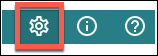
-
In the side navigation panel, click Advanced, then choose your preferred mode in the Performance mode section.
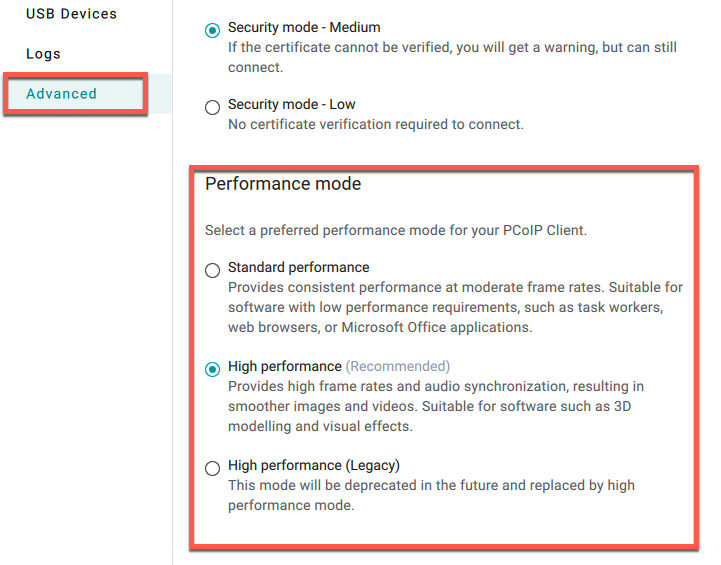
-
Close the settings window.