Client Logs¶
The Software Client for macOS writes log files that document its processes and interactions with other services such as brokers and agents. These files are invaluale in diagnosing problems. This page describes how logs are handled and where they can be found.
Log Location¶
Software Client for macOS log files are located within the user’s Home Library folder, which is hidden by default. The recommended way to access Home Library files is to use the macOS Console.
You can also display log files in a macOS terminal window.
To display log files using the macOS Console:
- To open the Console, go to the Applications > Utilities folder, and then double-click Console.
- In the FILES section of the Log List pane on the left, navigate to the following folder: ~/Library/Logs/Teradici/PCoIPClient
- Select the desired log file to view its contents in the main pane.
- To copy the contents:
- Click anywhere in the log contents, and then select Edit > Select All.
- Select Edit > Copy.
- Paste the contents into an email or text file.
To display log files in a macOS terminal window:
-
To open a terminal window, go to the Applications > Utilities folder, and then double-click Terminal.
-
Navigate to the PCoIP Software Client log folder by typing the following command at the command line prompt:
cd ~/Library/Logs/Teradici/PCoIPClient -
Type
lsto display the list of log files. -
To view the contents of a log file, use any macOS command-line editor to open it.
Log Levels¶
Log verbosity is defined by a level, respresented by an integer from 0 to 3:
| Level | Description |
|---|---|
0 |
Critical messages only |
1 |
Error messages and higher |
2 |
Info messages and higher (default) |
3 |
Debug messages and higher |
The default setting is 2, recording informational messages and higher.
The log level can be changed in any of the following ways:
To set the log level in the pre-session interface:
-
Disconnect any active PCoIP sessions and return to the pre-session interface.
-
Click the gear icon to open the settings window:
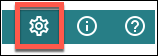
-
Click Logs in the left side menu, and specify the desired log level in the panel.
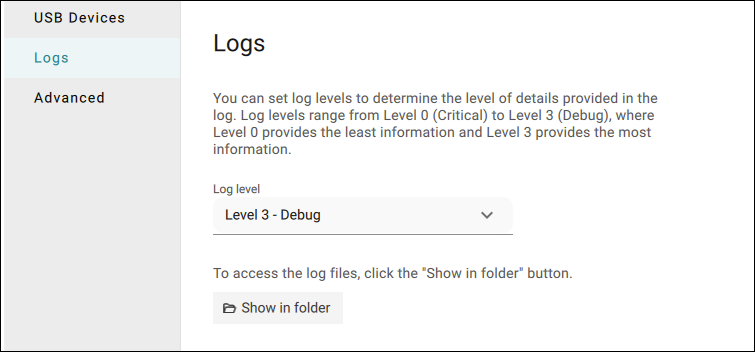
To set the log level programmatically:
This method provides the log level inline during a command line launch; see Log Level in the configuration section for details.
Tip: Reporting issues to support
When you are reporting an issue to support, set the log level to 3 (debug) first, and then reproduce the issue and create a support bundle. This will capture much more detail than the default setting, making diagnostics more effective.