PCoIP High Performance Client¶
The PCoIP Software Client has a high performance mode that can be enabled through the Teradici PCoIP Client.ini file. The Teradici PCoIP Client.ini file can be found at ~/.config/Teradici/Teradici PCoIP Client.ini.
The PCoIP High Performance client enables higher frame rates with fewer dropped frames than the default PCoIP Software Client. This mode is especially beneficial for 4K video workloads up to 30fps.
PCoIP High Performance Client Limitations
The PCoIP High Performance Client is recommended for customers wishing to optimize the presentation of high frame rate content such as video or animations. Teradici does not recommend using the PCoIP High Performance Client for majority use cases, and instead it is a case specific enhancement at this time as it contains certain limitations.
To enable the high performance mode of the PCoIP Client you need to edit the Teradici PCoIP Client.ini file. To edit the file, you can use tools like "vi", "nano" or "vim". Please see the manuals of your prefered text editor on how to use it.
- Open the
.inifile:sudo vi /.config/Teradici/Teradici PCoIP Client.ini
- Add the following line:
enable_high_perf_client=1
Once you have added this setting to the .ini file, you have to start the PCoIP Client via a terminal window. Run the following command to start the PCoIP Client:
pcoip-client --use-egl
--vidpid-auto-forward parameter which will automatically forward USB peripherals such as Wacom Tablets and Game Pads, see here.
Additional information on the high performance client:
- Compatible for fullscreen, all monitors only. You cannot use windowed mode.
- Limited menu options are available.
Menu Options on the High Performance Client¶
The following menu options are available on the High Performance Client:
-
Teradici PCoIP Client
- Quit Teradici PCoIP Client
-
Connection
- Send Ctrl+Alt+Del
- Disconnect (To disconnect use ctrl-alt-~)
-
View
- Minimize Client (You can minimize the client by using ctrl-alt-m)
- Tablet Monitor
- Tablet Orientation Left-handed
- PCoIP Ultra AVLock
Statistics Overlay on the High Performance Client¶
The statistics overlay feature on the High Performance Client displays the following information:
- Codec: This reports the current PCoIP encoding that is in use. Possible values for this include PCoIP Ultra CPU, PCoIP Ultra GPU and PCoIP.
- Encoding: This reports the color space that is being used to encode the information. PCoIP and PCoIP Ultra CPU offload will report RGB 8:8:8 which means full 8 bit RGB pixels are being used. For PCoIP Ultra GPU optimization, either YUV 4:4:4 or YUV 4:2:0 will be used, depending on the system configuration.
- HW Decode: This reports whether or not the PCoIP Client is decoding the frames using built-in GPU hardware decoding.
- FPS: This reports the current frames per second that are presented on the PCoIP Client.
The image below is an example of a statistics overlay on the High Performance Client:
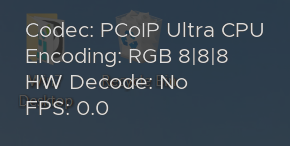
To enable the statistics overlay of the PCoIP Client you have to edit the Teradici PCoIP Client.ini file. To edit the file you can use tools like "vi", "nano" or "vim"/ Please see the manuals of your prefered text editor on how to use it.
- Open the
.inifile:sudo vi/.config/Teradici/Teradici PCoIP Client.ini
- Add the following line:
enable_high_perf_client_stats_overlay=1
To toggle visibility of the statistics overlay press CTRL+Win`.