Installing the Standard Agent for Linux on RHEL or CentOS¶
Important: Required ports will be automatically opened
The Standard Agent for Linux installer will add firewall exceptions for the following required PCoIP ports during installation: TCP 443, TCP 4172, UDP 4172, and TCP 60443.
To install the Standard Agent for Linux software:
- Download and install the repository via the shell script provided here.
-
Install the EPEL repository:
1. Optionally install USB dependencies, if you intend to support USB devices other than keyboards, mice, and pointer devices. If you skip this step, USB redirection will be completely disabled and bridged USB devices will not work.sudo yum install epel-release1. Install the PCoIP Standard Agent for Linux:sudo yum install usb-vhci1. Note your machine's local IP address. Clients connecting directly to the host workstation will need this number to connect. 1. Enter the license registration code you received from us.sudo yum install pcoip-agent-standardNote: These instructions are for Cloud Licensing
These instructions assume you are using Teradici Cloud Licensing to activate your PCoIP session licenses. If you are using the Teradici License Server instead, see Licensing the Standard Agent for Linux.
For unproxied internet connections, type:
pcoip-register-host --registration-code=<XXXXXX@YYY-YYYY-YYY>For proxied internet conections, type:
1. Reboot the desktop.pcoip-register-host --registration-code=<XXXXXX@YYY-YYYY-YYY> --proxy-server=<serverURL> --proxy-port=<port>
GNOME Display Manager Support¶
- GNOME Display Manager (GDM) is now supported by the Standard Agent for Linux as a credential authenticator when gdm-runtime-config is available. This allows PCoIP sessions to be locked and unlocked within the remoted session. When the PCoIP service starts, GDM is configured to run without obstructing access to the GPU. This configuration is reverted when the PCoIP service stops. This behavior is always on and requires no configuration on the PCoIP agent. For more information on GDM, see the GNOME Display Manager Reference Manual.
After Installation¶
Once you've installed the software, you can configure it, register licenses, or connect to it.
Note: Desktop user interfaces will only be available using PCoIP
Once installed and running, the PCoIP Standard Agent for Linux takes over the graphics subsystem which is then unavailable to hypervisors. You can only view the graphical user interface when connecting with a PCoIP client.
For example, you cannot view an ESXi virtual machine console through VSphere; you must connect to the machine using PCoIP.
Installing the Standard Agent for Linux in a Dark Site¶
The Standard Agent for Linux can be installed in dark site environments, also referred to as offline environments, that do not have a connection to the public internet. We provide archived bundles (tar.gz archives) for each supported operating system, which includes the core application and all dependencies.
To install the Standard Agent for Linux in an offline environment:
-
From an internet-connected machine, open a browser and navigate to Teradici's documents and downloads site. Look in the sidebar for documentation and download links.
-
Click the Downloads and scripts button.

Note: An account is required
If you are not logged in, you will see a log in prompt instead:

You can create an account when you click this button if you do not already have one.
-
Read and accept the Teradici End User License Agreement.
-
Under Darksite packages, find the download that matches your operating system, and click to download it. The installer is downloaded as a TAR file.
For brevity, this example shows only the Centos 7.8 package; all supported operating systems have an available download.
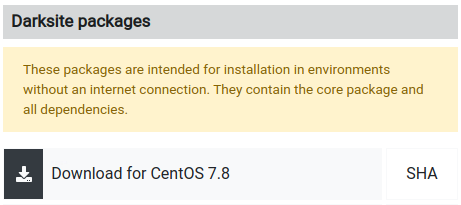
-
Transfer the downloaded file to the production Linux machine using any acceptable method, such as a USB drive.
-
On the production machine, open a console window and navigate to the directory where you placed the installer.
-
Extract the installation files by running this command:
sudo tar xvfx <file path>/pcoip-agent-offline-rhel8.6_<pcoip version>.tar.gz, where pcoip_version is the version of the PCoIP Agent.
-
Run
install-pcoip-agent.shto install the agent:install-pcoip-agent.shYou will be prompted for the following:
-
Agent type: choose Standard Agent for Linux.
-
USB device support: If you will be allowing USB devices (other than keyboards, mice, and pointers), accept this option. If you install the agent without USB device support, only keyboards, mice, and pointers will work, and more sophisticated devices like Wacom tablets will act as pointing devices without any advanced functionality.
Tip: specifying installation parameters inline
You can provide the required parameters inline instead:
-
To install with USB device support:
./install-pcoip-agent.sh pcoip-agent-standard usb-vhci -
To install without USB device support, omit the
usb-vhciparameter:./install-pcoip-agent.sh pcoip-agent-standard
-
-
Register your Standard Agent for Linux's license with your PCoIP License Server. See Licensing PCoIP Agents With a Local License Server for details.
-
Reboot the desktop.