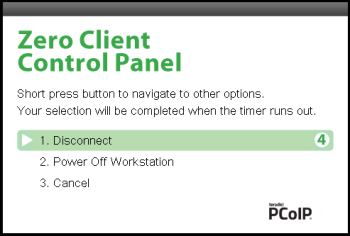
For Tera1 clients, users can disconnect from a session and return to the OSD by pressing the connect/disconnect button on the device.
For Tera2 clients, users can also disconnect from a virtual desktop session and return to the OSD by pressing the device's connect/disconnect button. However, if a user is in a session with a remote workstation card, pressing this button will pop up the Zero Client Control Panel overlay, shown in the figure below, which provides options to disconnect from the session, to power off the remote workstation, or to cancel the operation.
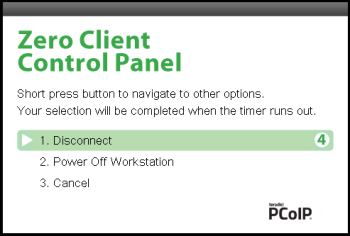
Zero Client Control Panel
Users can select an option from this overlay in a number of ways:
During a session, users can also use a Ctrl+Alt+F12 hotkey sequence to display this overlay, providing the following options are configured in advance:
Note: the latter two options must also be in place in order for users to use the up/down arrow keys or to type in a number to select a disconnect option on this overlay.
In order to allow users to use the second overlay option (i.e., to power off the workstation), the power permissions on the client must be configured to allow a "hard" power off. You can set this parameter from the MC Power Permissions page or from the AWI Power Permissions page.