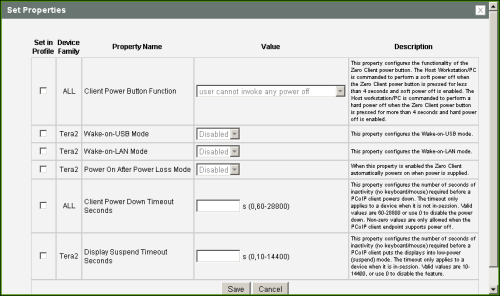
The settings on this page let you configure a profile with power permissions for hosts and clients.
Note: To enable a property in the MC, click the Set in Profile check box and configure the fields as indicated. After you update the properties on this page, click Save to save your changes.
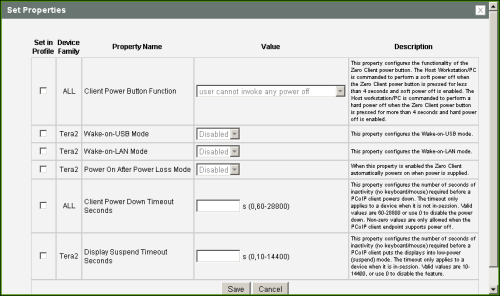
MC Power Permissions
MC Power Permissions Parameters
| Parameter | Description |
|---|---|
|
Client Power Button Function |
Configure the functionality of the client's remote PC button. The host is commanded to perform a soft power off (i.e., to go into sleep mode) when the client's remote PC button is pressed for less than four seconds and soft power off is enabled. The host is commanded to perform a hard power off (i.e., to shut down) when the client's remote PC button is pressed for more than four seconds and hard power off is enabled. Select from the following options:
|
|
Wake-on-USB Mode |
When enabled, configures the client to power up when the user presses a key on the keyboard. Wake-on-USB applies when the client is either powered off automatically or as a result of the user holding down the power button. Note: Clicking or moving the mouse will not power up the client when this feature is enabled. |
|
Wake-on-LAN Mode |
When enabled, configures Wake-on-LAN mode in hosts and clients that support this feature. Wake-on-LAN mode allows a device to wake up from sleep mode or a low power state when it receives Wake-on-LAN magic packets. |
|
Power On After Power Loss Mode |
When enabled, the client automatically powers back on when power is supplied. |
|
Client Power Down Timeout Seconds |
Configure the number of seconds to wait after a period of inactivity (i.e., no keyboard or mouse action) before the client powers down. Valid values are 60 to 28800 seconds, or use 0 to disable the power down. Note: Non-zero values are only allowed when the PCoIP client supports powering off. Note: This timeout only applies when the device is not in session. |
|
Configure the number of seconds to wait after a period of inactivity (i.e., no keyboard or mouse action) before the client puts its attached displays into low power mode. Valid values are 10 to 14400 seconds, or use 0 to disable the feature. Note: This timeout only applies when the device is in session. Note: When connected to a workstation, this feature requires Local Mouse and Keyboard to be enabled. |