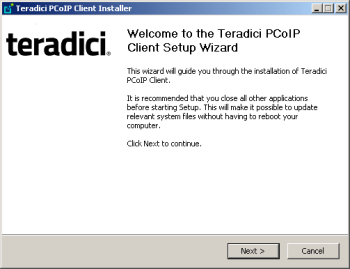
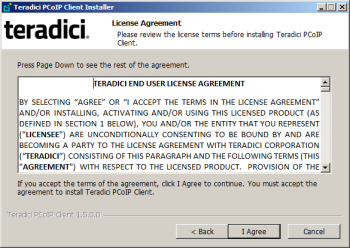
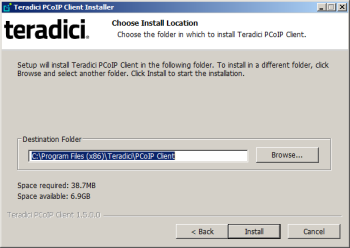
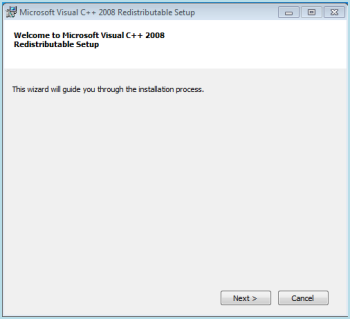
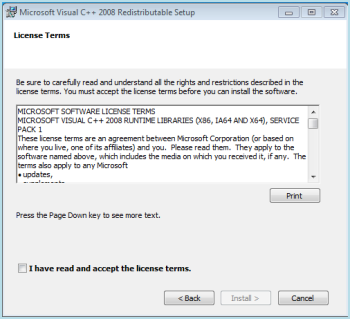
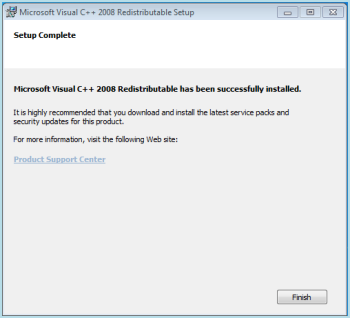
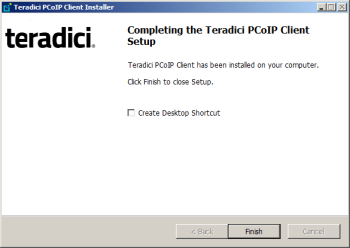
In this section, you'll learn how to install and uninstall PCoIP Software Clients for both Windows and Mac.
Before installing a PCoIP Software Client:
This topic describes how to install and uninstall the PCoIP Software Client for Windows.
You can install the PCoIP Software Client from the Windows installation wizard or the Windows command line.
| Note: Reinstalling or installing a previous version of the PCoIP Software Client for Windows | |
|
If you want to reinstall or install a previous version of the PCoIP Software Client, you must first manually uninstall the PCoIP Software Client for Windows (see Uninstalling the PCoIP Software Client for Windows). |
Use the following procedure to install the PCoIP Software Client from the Windows installation wizard.
To install the PCoIP Software Client for Windows from the wizard:
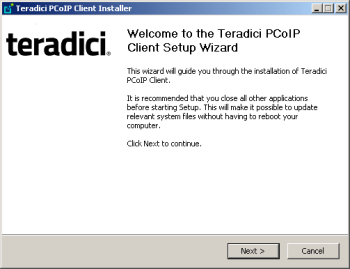
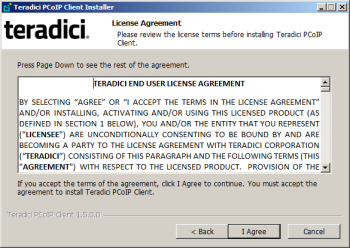
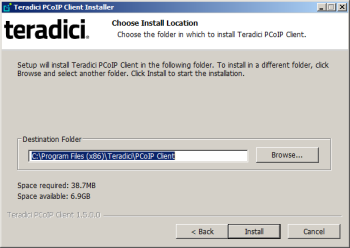
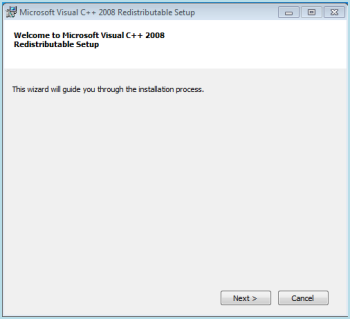
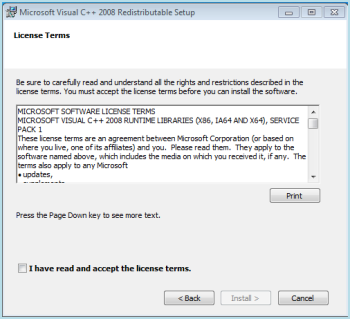
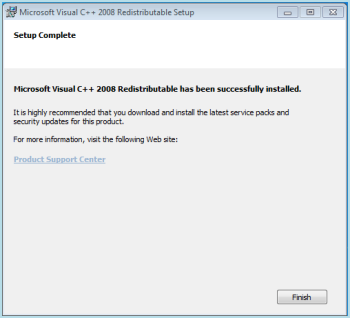
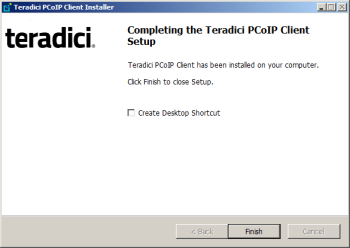
If you created a desktop shortcut, the following icon appears on your desktop:
![]()
You can also perform a silent installation of the Teradici PCoIP Client by typing the following at the command-line prompt:
<location>\PCoIP_Client_installer.exe /S
where <location> is the full path to the folder containing the Teradici PCoIP Client installer.
| Note: Silent installation does not provide options | |
|
The silent installation uses all the default options. For example, a desktop shortcut won't be created if you use the silent installation. |
Use the following procedure to uninstall the PCoIP Software Client for Windows.
To uninstall the PCoIP Software Client for Windows:
This topic describes how to install and uninstall the PCoIP Software Client for Mac.
| Note: Reinstalling or installing a previous version of the PCoIP Software Client for Mac | |
|
If you want to reinstall or install a previous version of the PCoIP Software Client, you must first manually uninstall the PCoIP Software Client for Mac (see Uninstalling the PCoIP Software Client for Mac). |
Use the following procedure to install the PCoIP Software Client for Mac.
To install the PCoIP Software Client for Mac:
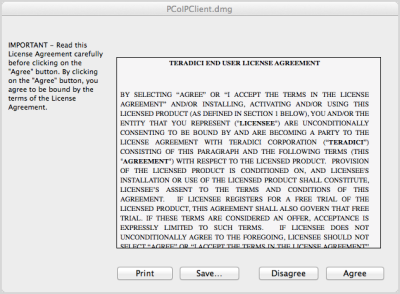
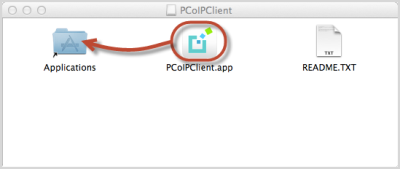
Use the following procedure to uninstall the PCoIP Software Client for Mac.
To uninstall the PCoIP Software Client for Mac: