Understanding the PCoIP Management Console Dashboard¶
The DASHBOARD page gives you an overview of the PCoIP Management Console’s current configuration and health, as well as the status and activity of your PCoIP deployment. You can also use the dashboard to keep track of upcoming schedules and to view their details.
An example of the PCoIP Management Console Enterprise dashboard is shown. The table that follows describes the various sections in the dashboard layout and contains links to more information about the dashboard components.
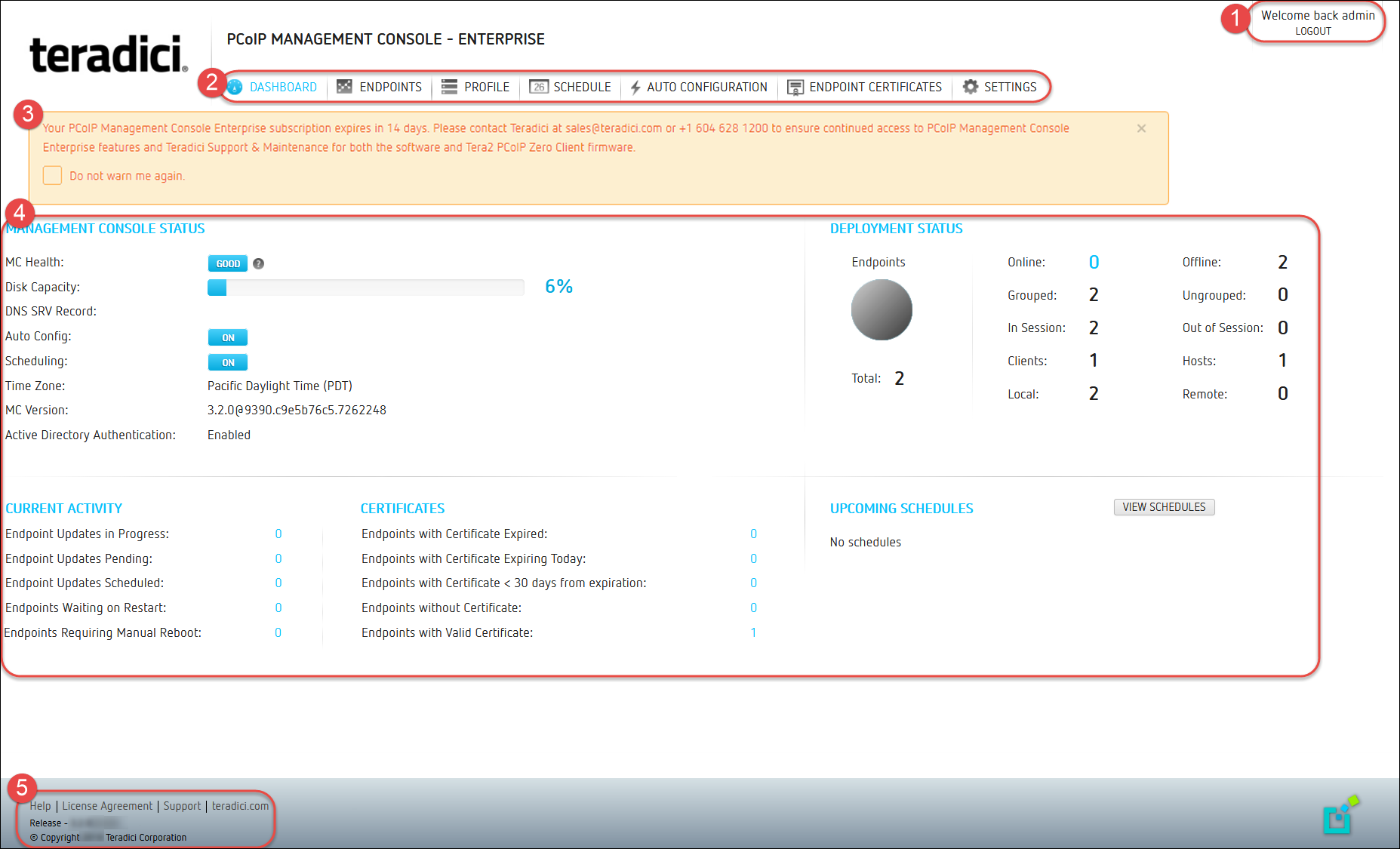
PCoIP Management Console Dashboard
PCoIP Management Console Dashboard Description
| Area | Dashboard | Description |
|---|---|---|
| 1 | Welcome message LOGOUT |
Displays the PCoIP Management Console user account for the logged in user. Lets you log out from your PCoIP Management Console session. |
| 2 | DASHBOARD | Navigates to the DASHBOARD page. The DASHBOARD link occurs at the top of all PCoIP Management Console pages. |
| ENDPOINTS | Navigates to the ENDPOINTS page. From this page you can structure endpoints into groups, apply profiles, discover endpoints manually, view endpoint details, search, and filter endpoints in the endpoint tables. The ENDPOINTS link occurs at the top of all PCoIP Management Console | |
| PROFILE | ||
| SCHEDULE (Enterprise) | Navigates to the SCHEDULE page which includes the schedule HISTORY tab. From the SCHEDULE page you can create, view, edit, delete, enable and disable schedules to update groups of endpoints in the future and access the PCoIP Management Console’s schedule history tab. The SCHEDULE link occurs at the top of all PCoIP Management Console pages. | |
| AUTO CONFIGURATION (Enterprise) | Navigates to the AUTO CONFIGURATION page. From this page you can configure, edit, and delete rules to automatically assign endpoints to a specific group when they are first discovered or whenever they move to or from a group. The AUTO CONFIGURATION link occurs on at the top of all PCoIP Management Console pages. | |
| ENDPOINT CERTIFICATES (Enterprise) | Allows administrators to configure rules that request certificates for endpoints. | |
| SETTINGS | Navigates to the SETTINGS page. From this page you can manage PCoIP Management Console users, change the time zone for your PCoIP Management Console web interface, configure a persistent naming convention for automatically naming endpoints, upload firmware and certificates to the PCoIP Management Console , manage PCoIP Management Console databases, view license information, view PCoIP Management Console version information, and configure the PCoIP Management Console log level. The SETTINGS link occurs at the top of all PCoIP Management Console pages. | |
| 3 | License expiry notification banner | Displays the number of days remaining until the PCoIP Management Console Enterprise’s license expires. If you disable this message, it will not appear again for 30 days when viewing the PCoIP Management Console Enterprise using that browser. You will see it again if you access the PCoIP Management Console Enterprise using a different browser that does not have the notification disabled. |
| 4 | MANAGEMENT CONSOLE STATUS | Shows the PCoIP Management Console’s status and contains information about how the PCoIP Management Console is configured: |
| DEPLOYMENT CONSOLE STATUS | Displays status information about the managed endpoints in your system, such as the number that are online and offline, and the number that are grouped and ungrouped. This section also indicates important information about profiles that failed to apply. | |
| CURRENT ACTIVITY | Displays the number of endpoint updates in progress, pending, scheduled, and the number of endpoints waiting to restart or requiring a manual reboot. | |
| UPCOMING SCHEDULES | Displays information about upcoming schedules, including the date and time they will apply. | |
| CERTIFICATES (This dashboard feature is limited to SCEP generated certificates) |
Identifies the number of endpoints with SCEP generated certificates: |
|
| VIEW SCHEDULES | Lets you open the SCHEDULE page to view details for a schedule. | |
| 5 | Footnote Information | The following links occur at the bottom of every PCoIP Management Console page: |