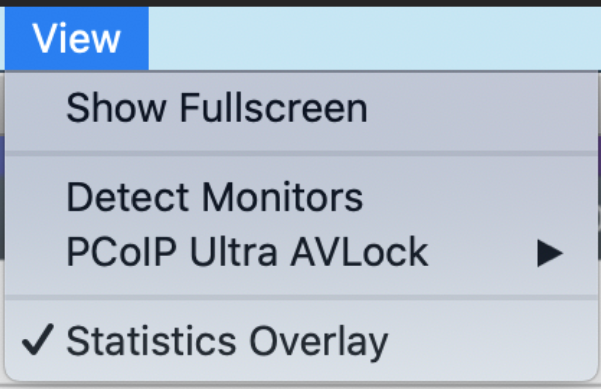PCoIP High Performance Client
The PCoIP Software Client for macOS has a high performance mode that can be enabled using com.teradici.Teradici PCoIP Client.plist. The PCoIP High Performance Client is for use in specialized workflows, where higher frame rates, fewer dropped frames and PCoIP Ultra AV-Lock would be beneficial. See PCoIP Ultra for details.
PCoIP High Performance Client Limitations
The PCoIP High Performance Client is recommended for customers wishing to optimize the presentation of high frame rate content such as video or animations. Teradici does not recommend using the PCoIP High Performance Client for the majority of use cases, and instead it is a case specific enhancement at this time, as it contains certain limitations. PCoIP High Performance Client for macOS is currently only supported on Intel hardware.
Apple Silicon is not currently supported.
To enable the high performance mode of the PCoIP Software Client for macOS, add the following key/value pair to com.teradici.Teradici PCoIP Client.plist using the following command:
defaults write "com.teradici.Teradici PCoIP Client" enable_high_perf_client 1
For further details about using com.teradici.Teradici PCoIP Client.plist, and how to apply settings for all user's, refer to System Precedence.
Statistics Overlay on the High Performance Client¶
The statistics overlay feature on the High Performance Client displays the following information:
- Codec: This reports the current PCoIP encoding that is in use. Possible values for this include PCoIP Ultra CPU, PCoIP Ultra GPU and PCoIP.
- Encoding: This reports the color space that is being used to encode the information. PCoIP and PCoIP Ultra CPU offload will report RGB 8:8:8 which means full 8 bit RGB pixels are being used. For PCoIP Ultra GPU optimization, either YUV 4:4:4 or YUV 4:2:0 will be used, depending on the system configuration.
- HW Decode: This reports whether or not the PCoIP Client is decoding the frames using built-in GPU hardware decoding.
- FPS: This reports the current frames per second that are presented on the PCoIP Client.
The image below is an example of a statistics overlay on the High Performance Client:
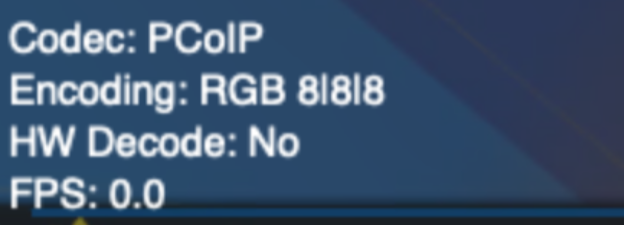
You can enable the statistics overlay of the High Performance Client from the View menu on the PCoIP Client and clicking the Statistics Overlay menu item. A checkmark beside the menu item will indicate if the feature is enabled.