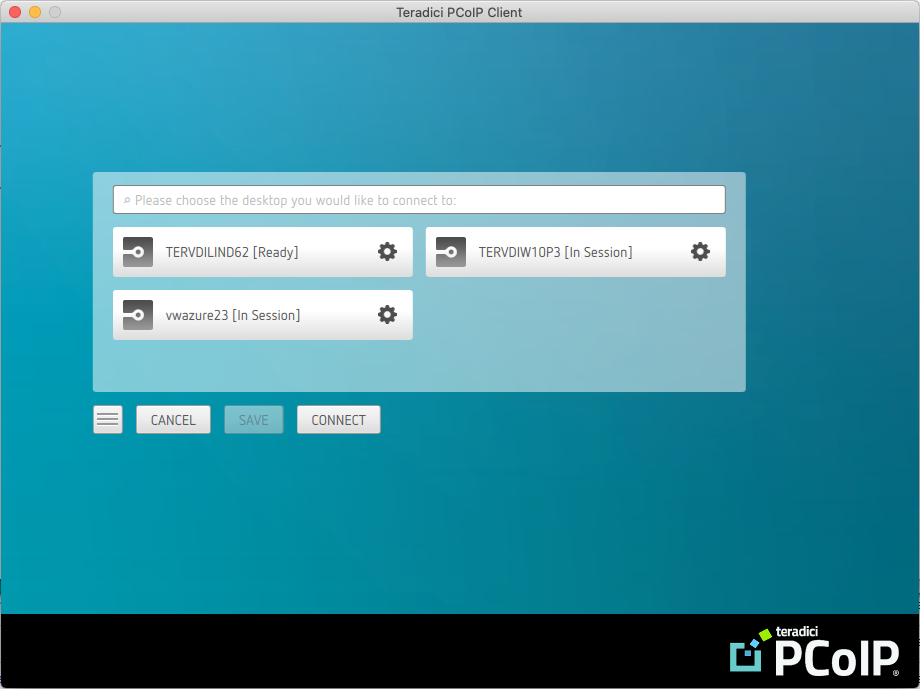Advanced Saved Connections¶
Administrators can save more complex desktop connections with the PCoIP Client. The following section outlines the connection scenarios that can be saved, and outlines the potential benefits of doing so.
Saved Broker Address¶
This configuration enables you to create a saved connection where only the broker address is saved. You need to enter your username when connecting to a remote host. Enter the host address and name the connection, then click SAVE.
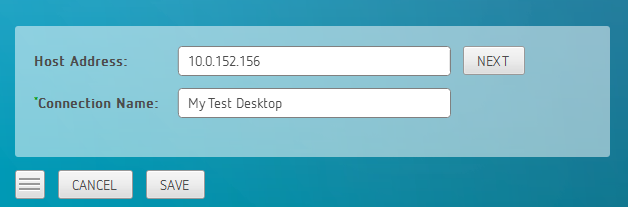
For more information on system components and connections using a broker, see About PCoIP Sessions section in the macOS Client SDK guide.
Pre-configured connections
This partial save feature enables administrators to pre-configure connection information as a saved connection and bundle it with the client application. For example, administrators can save a connection with the FQDN of the PCoIP Connection Manager preset and then distribute this information to their deployed clients. As a result of this users would be able to skip past the initial domain screen and advance directly to their user authentication screen.
The administrator can find and distribute the connection info file located at $HOME/Library/Preferences/com.teradici.PCoIP\ Client\ Connection\ Info.plist
Multiple Desktops¶
This configuration enables you to see and access a selection of desktop environments each time you connect.
- Enter the host address and name the connection
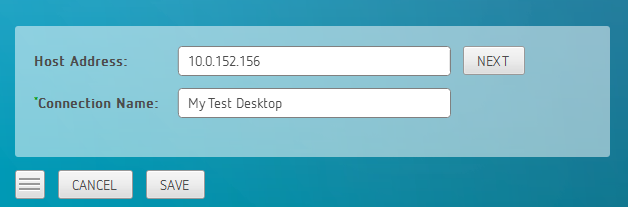
- Enter and save the Username
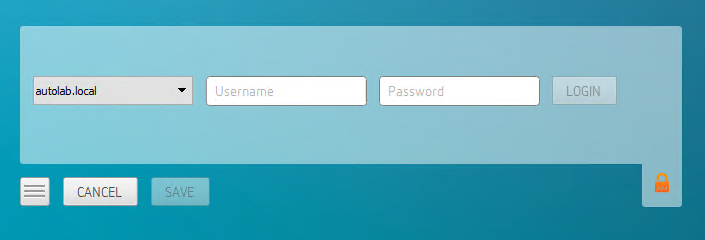
Once you have done this each time you use this connection you will be presented with the list of available desktops for that connection.