Configuring Displays for NVIDIA GRID with Pass-Through¶
This section describes how how to add an NVIDIA GRID PCI device to your ESXi host.
The following instructions are only required for virtualized workstations using a supported NVIDIA GRID video card with pass-through. For specific supported models, see System Requirements.
Before you begin, ensure the following prerequisites are met:
- You have installed the NVIDIA GRID graphics card.
- You have installed VMware Tools on your ESXi host and the VMware SVGA 3D driver on the virtual machine.
- You have local administrative permission to the workstation.
- You have disabled OS power management features on the workstation.
To add a PCI device:
- Using vSphere Web Client, right-click the virtual machine in the Navigator list and select Power > Power Off.
- Right-click the virtual machine and select Edit Settings.
- In the New device drop-down list, select PCI Device and then click Add.
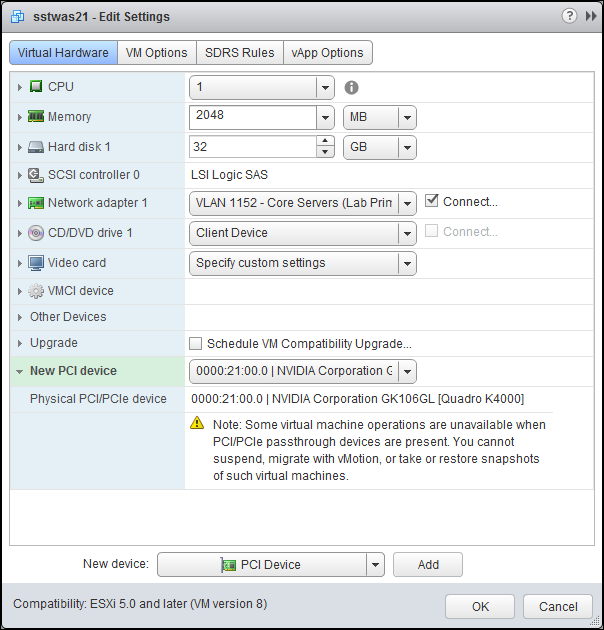
- Click OK.
- Start the virtual machine.