Configuring the Number of Displays with Non-GRID-Compatible GPUs¶
When using non-GRID GPUs in virtualized workstation virtual machine using vSphere Client, you must specify the number of displays the virtual machine will use. You can do this when you first create the virtual machine or at any time afterwards.
To configure the number of displays for a virtual machine with a non-NVIDIA GPU:
- Using vSphere Client, create the virtual machine with the desired settings.
- In the Ready to Complete dialog, enable Edit the virtual machine settings before completion, and then click Continue.
- In the Virtual Machine Properties dialog, select Video card.
-
In the Displays and video memory section, select the number of displays the video card will support for this virtual machine.
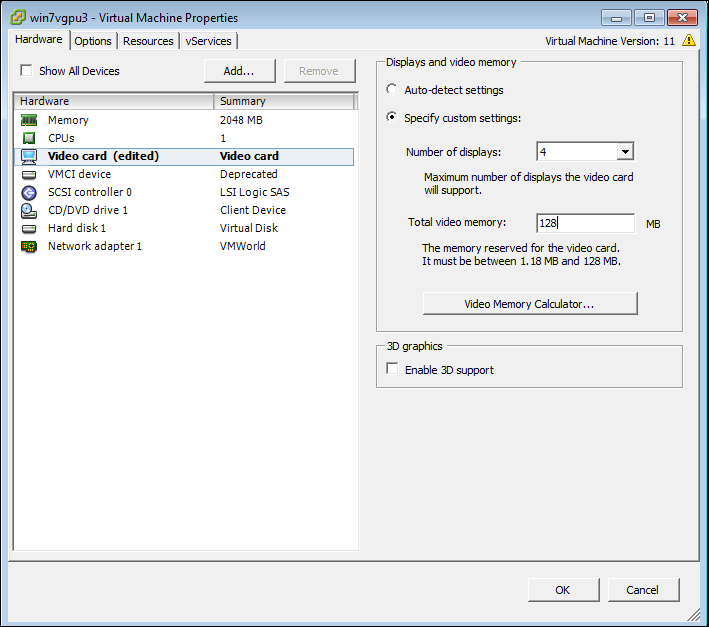
-
If desired, enter any other video card parameters.
- Click OK.
- Start the virtual machine.
To change the number of monitors in an existing virtual machine:
- Shut down the virtual machine
- Right-click the virtual machine in the Inventory List
- Select Edit Settings
-
In the Virtual Machine Properties dialog, select Video card.
-
In the Displays and video memory section, select the number of displays the video card will support for this virtual machine.
- Click OK.
- Start the virtual machine.