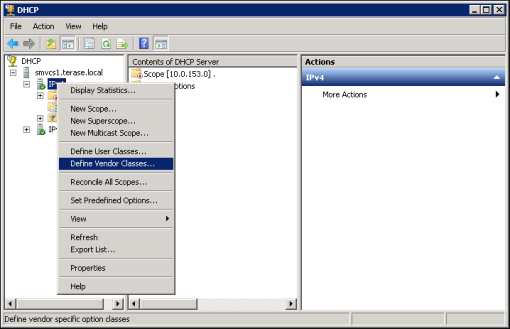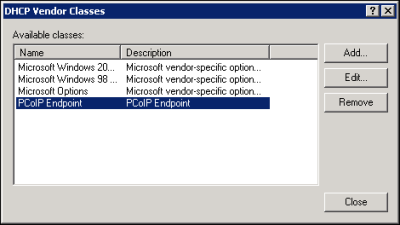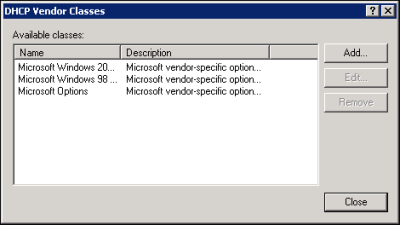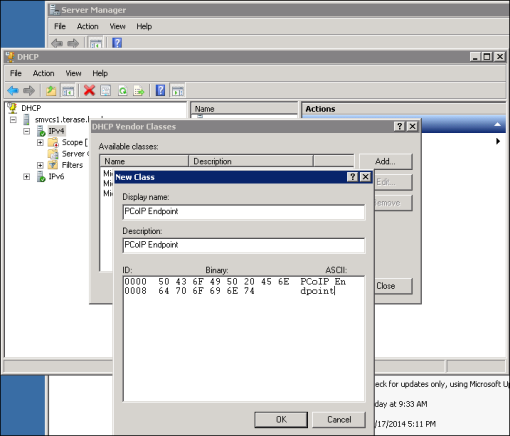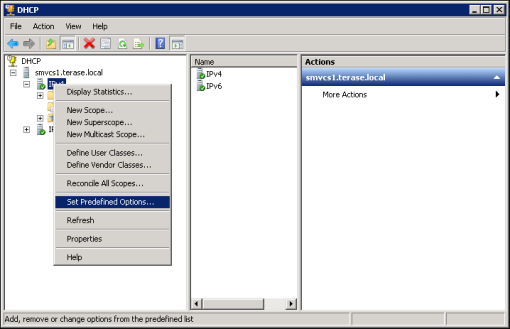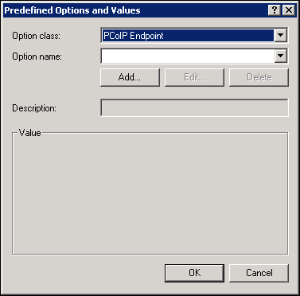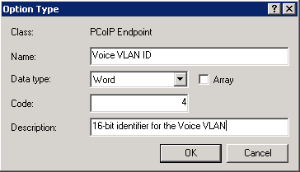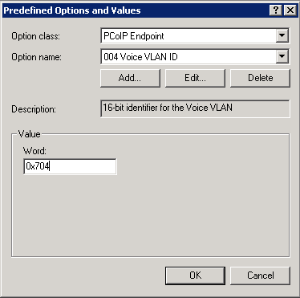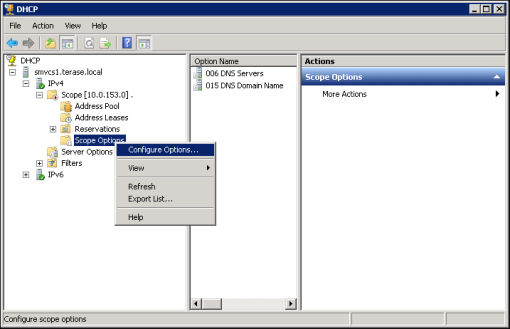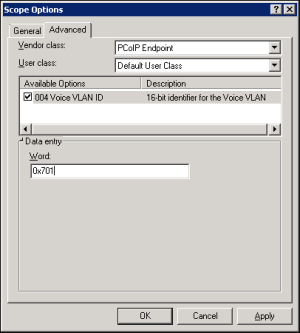VLAN tagging is a method for identifying Ethernet frames so they can be transmitted on a specific virtual LAN. Network administrators often use VLAN tagging to separate out Voice over IP (VoIP) traffic so it can be prioritized ahead of other traffic. This helps to keep latency and jitter to a minimum so call quality can be maintained even when the network is busy.
The zero client supports VLAN tagging for voice traffic when the device is used as a PCoIP caller endpoint for CounterPath's Bria Virtualized Edition for PCoIP Zero Clients softphone client. (For more information about this softphone client, see Zero Client–to–Bria Softphone Caller Endpoint.)
A zero client will automatically tag voice traffic during a Bria Virtualized Edition softphone VoIP call if your system meets the following requirements:

DHCP Option 43 – Voice VLAN ID Option
When the zero client receives a DHCP offer that contains a Voice VLAN ID value in option 43, it will tag VoIP data with this value and send the traffic out on a secondary interface using the same MAC address that it uses for traffic on its primary interface.
The zero client's secondary interface supports IPv4 only and cannot be accessed via the AWI. However, when this interface is used for voice traffic, the zero client's event log will display the interface configuration, including its IP address, subnet mask, and default gateway. To see this information, search the event log for "sec_if_" entries, as shown in the sample search results below.
|
NOT FOUND: |
sec_if_ip_address |
= |
10.0.157.122 |
|
NOT FOUND: |
sec_if_subnet_mask |
= |
255.255.255.0 |
|
NOT FOUND: |
sec_if_gateway |
= |
10.0.157.1 |
|
NOT FOUND: |
sec_if_ip_address |
= |
10.0.157.122 |
|
NOT FOUND: |
sec_if_primary_dns |
= |
192.168.65.2 |
|
NOT FOUND: |
sec_if_seconary_dns |
= |
0.0.0.0 |
When Unified Communications support is enabled on the zero client, the event log will show "UC Provider: 1" for the uc_options entry, as shown below. When it is not enabled, it will show "UC Provider: 0".
|
IN FLASH: |
uc_options |
= |
UC Provider: 1 |
To see the VLAN tag, search for "dhcp_get_pcoip_option43_vlan_id". The following example shows a VLAN tag of 1157.
|
MGMT_NET: |
dhcp_get_pcoip_option43_vlan_id Voice VLAN is present ID =1157 (0x485) |
||
To configure a Windows 2008 DHCP server to send a Voice VLAN tag in option 43: