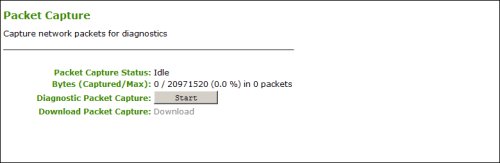
The Packet Capture page provides a diagnostic tool for capturing packets on the zero client—for example, when troubleshooting calls made with Counterpath's Bria Virtualized Edition for PCoIP Zero Clients softphone client. You can access this page from the Diagnostics > Packet Capture menu.
Note: PCoIP traffic is not included in the packet capture. All other network traffic, including Unified Communications media traffic, is captured.
To capture network packets for troubleshooting an issue:
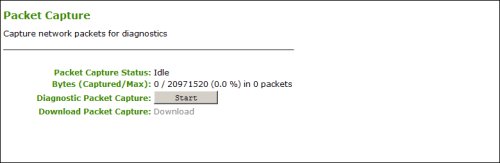
AWI Tera2 Client Packet Capture Page
AWI Tera2 Client Packet Capture Page Parameters
| Parameters | Description |
|---|---|
|
Packet Capture Status |
Displays the status of the packet capture tool. Values include the following:
|
|
Bytes (Captured/Max) |
Shows the number of captured bytes over the maximum number you can capture (in numeric and percentage format) along with the number of packets captured. |
|
Diagnostic Packet Capture |
Click Start to start capture and Stop to stop capture. Note: Packets are captured into a binary file called packet_capture.bin. A maximum of 20 MB of data can be captured. If you do not stop the capture, it will automatically stop when it reaches the maximum size. |
|
Diagnostic Packet Capture |
Click Download to save the packet_capture.bin file to the desired location on your computer. |